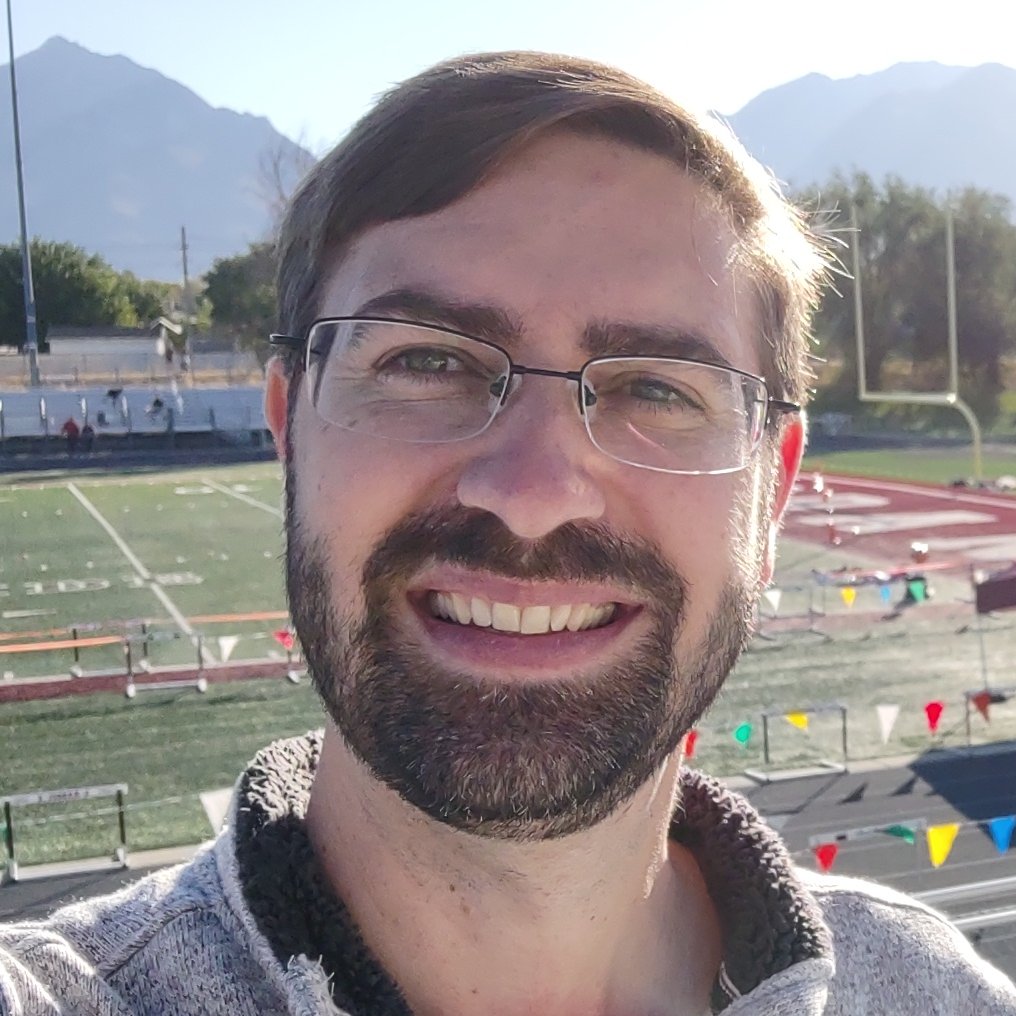I want to run a command and see all of its output on the left hand side, while simultaneously searching/grepping for particular lines on the right hand side. In other words, I want a temporary vertically split screen in my CLI, ideally with scrollback on each side of the split, but where I expect the left hand side to be scrolling thousands of lines quickly, while on the right hand side is a slow accumulation of “matches” to my grep.
Is this possible today? What tools would you recommend to accomplish this?
EDIT: To be clear, a one-liner is preferable over learning tmux or screen, although this does motivate me to perhaps begin learning tmux.
In case this is an X/Y problem: The specific command I’m trying to run is an rsync simulation (dry-run) where I want to both check that the command works, and subsequently check that there are no denied errors. The recommended way to do this is to run the command twice, as follows (but I want to combine it into one pass):
# first specify the "-n" parameter so rsync will simulate its operation. You should use this before you start:
rsync -naP --exclude-from=rsync-homedir-local.txt /home/$USER/ $BACKUPDIR/
# check for permission denied errors in your homedir:
rsync -naP --exclude-from=rsync-homedir-local.txt /home/$USER/ $BACKUPDIR/ | grep denied
Run rsync, pipe to tee, and redirect the output to a named pipe (mkfifo). Open a second terminal and direct the named pipe into a grep command. Arrange the terminals in whatever way you want.
mkfifo mypipe rsync | tee mypipe grep "denied" < mypipeElegant and flexible, thank you!
Tmux is a very helpful terminal multiplexer, meaning it can split your terminal into multiple panes. So, create two side by side panes, then one way of doing it is:
- on the left, run
your cmd | tee >(grep 'denied' > error.log) - on the right, run
tail -f error.log
The
teeprocess takes it’s standard in, and writes itbto both standard out, so you see all the lines, and the path it’s been given. The>(...)operator runs the grep in a subprocess, and returns the path to it’s standard input pipe, sogrepreceives every line, and writes the denied lines to a log file which you display withtailin the other pane.Rather than using a file for error.log you could also use a named pipe in much the same way.
Thanks! I’m curious if there is a way to do this as a one-liner?
Sorry for th slow answer, I’ve been away. There is a way, if it’s still useful to you:
First, create a named fifo, you only need to do this once:
mkfifo logviewRun your rsync in one pane, with a filtered view in the second:
tmux new 'rsync ...options... |& tee logview' \; split-window -h 'grep "denied" logview'Replace
...options...with your normal rsync command line.That should give you a split view, with all the normal messages on the left, and only messages containing ‘denied’ on the right.
The
|&makes sure we capture both stdout and stderr,teethen writes them to the fifo and displays them.split-windowtells tmux to create a second pane, and display the output of grep.Thanks!
- on the left, run
I daresay there’s a way to do something like this with fzf
Given encouragement to try tmux, here is what I’ve come up with as a “one-liner” (script) that does what I was originally looking for:
#!/bin/sh tmux new-session -d -s split_screen_grep \; \ send-keys "/bin/sh -c '$1' | tee /tmp/split_screen_grep.txt" C-m \; \ split-window -h \; \ select-pane -t 1 \; \ send-keys "tail -f /tmp/split_screen_grep.txt | grep '$2'" C-m \; tmux attach-session -t split_screen_grepI use it as follows, first arg is a command, second arg is a pattern to search for:
$ ./split-grep "cat big_file.txt" "tmux"I usually solve this kind of problem by piping to
lessor a logfile and then just searching in there. You can get it to refresh new content by pressing the End key twice. Or maybe less just needs the-fflag or something similar. I’m too lazy to look it up.lesscan enter a grep-like mode by hitting/Edit: it’s
&for the grep mode,/is search.More info: / only searches from cursor to end of file. ? searches from cursor to start of file.
Oops yeah I just edited my comment, put the wrong symbol!
That’s not at all grep-like. Grep is a line filter, not a character sequence highlighter.
Oops sorry it’s
&!/is find
ChatGPT suggests the following:
- Run tmux
rsync -naP --exclude-from=rsync-homedir-local.txt /home/$USER/ $BACKUPDIR/ | tee /tmp/rsync_output.txt- Ctrl+B % # splits screen vertically
- Ctrl+B right-arrow-key # moves to right split
tail -f /tmp/rsync_output.txt | grep denied
Not quite a one-liner, but I can see how tmux is a big help here.
Tmux is also good for long operations, as tmux is running as a server and you can close the terminal while tmux chugs away. Others can also connect to the tmux session through ssh and share screens.
I know this isn’t an answer you’re looking for, but I’ll at least say that I find tmux to be infinitely useful and highly recommend checking it out
Don’t feed the beast.
Funnily enough Astrogrep on Windows is great for this
deleted by creator
deleted by creator