I’m running Pop OS 22.04, everything updated. I’ve been trying to use Mullvad VPN, which I’ve installed using the latest .deb on their site, but as soon as I connect to a server I seem to lose internet access. It shouldn’t be a problem with my network because the VPN works perfectly on my other devices, even with the same settings. I’ve also tried with other servers and other versions of the deb. Then I also tried with two other VPNs (Proton and RiseUp), neither of which worked.
At this point it has to be something with how the connection is configured on Linux. I’ve left everything as default.

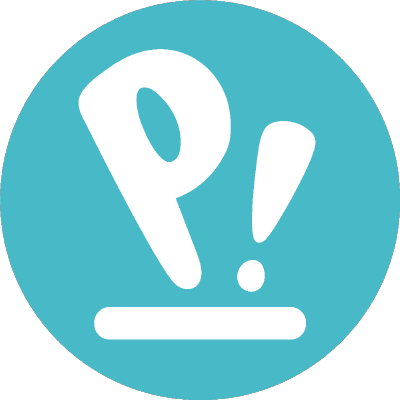
I asked Claude AI and chatgpt4 and this is what they recommended:
CLAUDE v1.3:
It sounds like you may have an issue with your Linux network configuration that is causing problems when connecting to a VPN. Here are some things to check:
One of these steps should help resolve the problem and get your VPN connectivity working properly again in Pop OS. Let me know if any of these fixes help or if you have any other questions! I’m happy to provide more detailed guidance if needed.
ChatGPT4:
It seems like you’re experiencing a common issue with VPNs on Linux where the VPN connection is established, but you’re unable to access the internet. This could be due to a number of reasons, but here are a few troubleshooting steps you can try:
Remember to revert any changes if they don’t help resolve the issue, especially disabling the firewall, as it’s an important security feature.