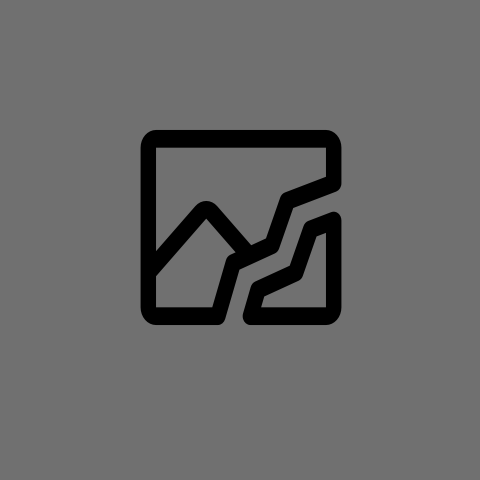I’ll preface this by saying that these issues are on a Surface Tablet that I’ve been using to play around with, so I haven’t been too diligent in documenting what changes were made when.
I’ve got a Surface Go 2 tablet with the LTE modem that I installed Linux Mint onto several months ago. When I first made the switch, cellular connectivity seemed very “touch and go” but Wi-Fi had been solid.
At some point in time (roughly 6 months ago), I switched my home network to using Control D for DNS resolution for about 2 months until I decided it wasn’t what I wanted and went back to my default setup which is a Unifi UCG Max gateway using the AdGuard public DNS servers coupled with the built-in ad blocking of the Unifi gateway. This feeds to a separate Wi-Fi mesh network in my home.
About a month ago I noticed that I could no longer reach internet locations on my tablet when connected to my home Wi-Fi network, but I could still access other computers on my LAN just fine, so Wi-Fi was working. Cellular connectivity seemed to have stopped working entirely even though I ran the “lte_modem_fix” that is on github and was seeing several bars of connectivity in the status bar.
Even though websites were inaccessible (Firefox gave me an error saying there was no network connection), in my attempt to try anything I found that I could visit the Control D website even though I stopped subscribing months ago.
On a lark I pulled up my Mullvad VPN app which I have an active subscription to and it let me connect to a server. As soon as I did this, ALL internet sites became available.
Next I took the tablet with me away from home, disabled Wi-Fi and activated the cellular network. Again the bars appeared but I couldn’t access any sites. I loaded up Mullvad and was able to connect, after which I could reliably connect to all internet sites. Again, cellular connectivity was never 100% but Wi-Fi was.
How do I even begin troubleshooting and fixing this? Needing a VPN isn’t the end of the world, but when at home it gets in the way of accessing local computers so I’d like to get to where the tablet works on Wi-Fi or cellular, with and without a VPN active.
I feel like I had a problem very much like this with Debian Testing on my Surface Go 1 (and I think my desktop too) a couple years back, and it turned out there was issues with
/etc/nsswitch.conf. I can’t remember exactly what I did, but this is the current contents of that file:# /etc/nsswitch.conf # # Example configuration of GNU Name Service Switch functionality. # If you have the `glibc-doc-reference' and `info' packages installed, try: # `info libc "Name Service Switch"' for information about this file. passwd: files systemd group: files systemd shadow: files gshadow: files hosts: files mdns4_minimal [NOTFOUND=RETURN] dns myhostname networks: files protocols: db files services: db files ethers: db files rpc: db files netgroup: nisCompare yours - maybe even post it so I can try to reproduce the issue on my machine. Anyhow, hope it helps, and good luck.
My nsswitch.conf file looks identical to yours, so nothing to edit there.
I also looked at my resolv.conf and systemd\resolved.conf files.
resolv.conf is a symlink, but is the only file with anything un-commented in the file:
# This is /run/systemd/resolve/stub-resolv.conf managed by man:systemd-resolved( 8). # Do not edit. # # This file might be symlinked as /etc/resolv.conf. If you're looking at # /etc/resolv.conf and seeing this text, you have followed the symlink. # # This is a dynamic resolv.conf file for connecting local clients to the # internal DNS stub resolver of systemd-resolved. This file lists all # configured search domains. # # Run "resolvectl status" to see details about the uplink DNS servers # currently in use. # # Third party programs should typically not access this file directly, but only # through the symlink at /etc/resolv.conf. To manage man:resolv.conf(5) in a # different way, replace this symlink by a static file or a different symlink. # # See man:systemd-resolved.service(8) for details about the supported modes of # operation for /etc/resolv.conf. nameserver 127.0.0.53 options edns0 trust-ad search .Well, it was worth a shot.
Test the network from the lowest level if you haven’t already, using
pingand the IPv4 address of a common server (for instance,ping 8.8.8.8) to bypass DNS.If it works, your DNS is borked.
If it doesn’t, then there’s something more fundamentally wrong with your network configuration—I’d guess it was an issue with the gateway IP address, which would mean it can’t figure out how to get to the wider Internet, although it seems super-weird to have that happening with DHCP in the mix. Maybe you left some vestiges of your old configuration behind in a file that your admin GUI doesn’t clean up and it’s overriding DHCP, I don’t know.
Thanks for the tip. If I bypass DNS it does appear to work so that’s likely the problem. I need to figure out why now and I think it has something to do with a local DNS override of some sort.
Assuming you are using networkmanager, the first thing would be to check the DNS settings on your home wifi connection (assuming you are using Gnome, it should be inside “Settings” and then “Network” - sorry if that’s wrong, I don’t use Gnome).
If you can’t locate the setting to change, you can try deleting the whole connection and connecting again (as you would to a new wifi network).
I checked and everything was still set to the defaults, which makes sense as I didn’t change anything. Regardless, I deleted the connection and re-made it with the same results. No network connectivity outside of my LAN unless I have a VPN active.
Settings are:
Security: WPA/WPA 2 Personal IPV4 using DHCP DNS: Automatic Routes: Automatic IPV6: Active (but unused) with DNS=Auto and Routes=Auto
I did also try resetting the network using the Reset button to no avail.
I may just end up reinstalling the OS if I can’t figure anything out.