The feature is called Tab Unloading, and weirdly enough they made it not easy to access despite its usefulness.
You basically have to type about:unloads in the address bar and hit enter. If you then click on “Unload”, it will put the least used tabs to sleep. If you keep clicking that button until it’s greyed out, you’ll have unloaded all your tabs from memory.
This feature is handy if you want to temporarily switch to something that is memory hungry without having to close your 100 tabs.
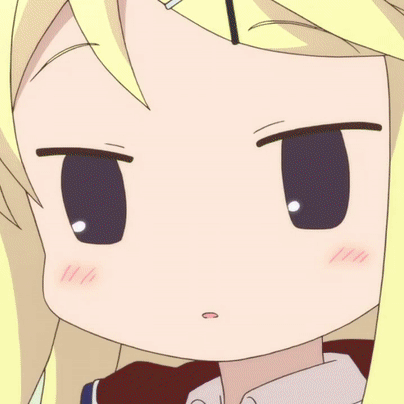

That’s fine, do what works for you. I usually have 50+ tabs open, sometimes >100. I’m a software dev, so I’ll typically have the following:
When I finish a project, I’ll close everything and start it all over again. I basically use tabs as a mixture of to-dos and bookmarks, but only for things I need in the short term.
My personal computer usually only has 20 tabs or so, mostly with gaming wikis or shopping pages.
It works well for me.