Ok so I want to download this embedded PDF/document in order to physically print it. The website allows me to view it as much as I want, but is asking me to fork over 25 + tax USD so i can download the document.
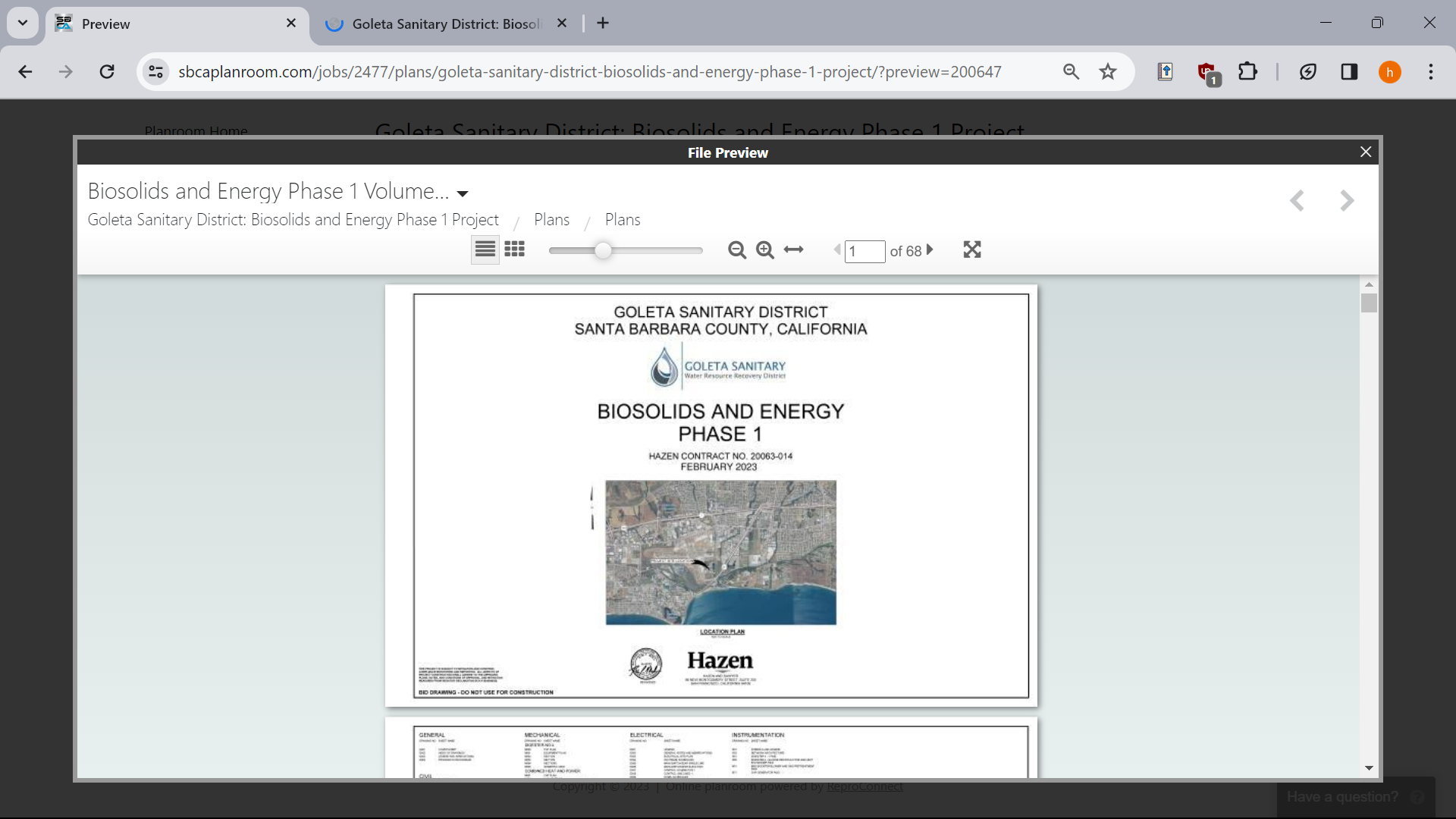
Obviously, i don’t want to do that, so I try to download the embedded document via inspect element. But, the weird thing is it not actually loading a pdf, but like really small pictures of each page:
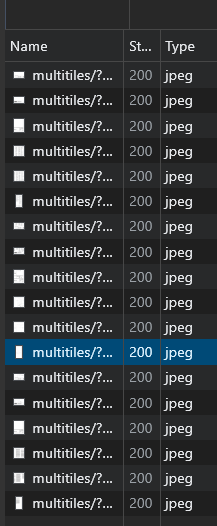
So, my question is basically how can I download this document in order to print it?


FOR LINUX, COMPLETE AND WORKING
import time import os import subprocess pages = dialog.input_dialog(title='', message='Number of pages:', default='5').data time.sleep(1) for k in range(1,int(pages)): subprocess.run(["xdotool", "key", "ctrl+1"]) # Plugin's hotkey time.sleep(2) subprocess.run(["xdotool", "click", "1"]) # Mouseclick time.sleep(2) subprocess.run(["xdotool", "key", "ctrl+1"]) # to screenshot the last oneResult: https://files.catbox.moe/iivoga.pdf
Compatible with any system? AFAIK autohotkey is windows-only
Damn, you are right.
I’ve found this Q-A thread about alternatives for Linux: https://unix.stackexchange.com/a/533392 I’d need to look into it.
Good god XnV and plugins aren’t.
Upd: AutoKey works. Scripts are on Python.
They say the op has magic powers!
Got any suggestions for image-to-pdf tools? The ones i’ve tried online all break after 300 pages or so
PDF Arranger: https://github.com/pdfarranger/pdfarranger
On the top there’s a button to import - Select images you want to add - Save as.
Turns out putting 602 jpeg files into any program is likely to make it freeze up.
In the end it made it?
I waited about 20 minutes and it eventually crashed. No luck.
Dammit. Are you on Windows? I can drop some pirated Acrobat for you to try.
600 seems like an overkill, maybe you can try to add a 100 at a time?
Somehow I never thought of using Acrobat. Seems to be working, thanks for reminding me!
Np. Hope it goes well.