- I am not AI
- If about information, then I gave it to help a person
Mirokhodets
- Mirokhodets@lemmy.ml
- Banned
- 2 Posts
- 18 Comments
Well, there are sites that will help better than programs and vice versa.
This is a classic problem when copying a DVD with old family videos! Most likely, the DVD has a structure that makes it difficult to handle the video content. Here are some steps you can try to solve the problem:
Check the DVD specifications: Make sure you have copied all the files and folders from the DVD to your computer. Usually, there are two folders on a DVD: AUDIO_TS (empty) and VIDEO_TS. The VIDEO_TS folder is the one you want. It should contain files with the extensions and .VOB…IFO.BUP Check if the DVD is copy protected. Some older DVDs have protection systems that can ensure proper copying and processing. Use a suitable DVD copying tool: MakeMKV: This is one of the best tools for creating backup copies of DVDs and Blu-ray discs. It bypasses most copy protection systems and creates MKV files, all video, audio, and subtitles from the disc at once. MakeMKV can often work with DVDs that other programs cannot handle. download and install MakeMKV Run MakeMKV and insert a DVD disc or copied VIDEO_TS link. Select which audio and subtitle tracks you want to keep. Click the “Make MKV” button and wait for the process to complete. DVD Shrink (Windows only): This is an old but proven program for copying and compressing DVDs. It can also bypass some copy protection systems. download and install DVD Shrink Run DVD Shrink and insert a DVD disc or copied VIDEO_TS folder. Adjust the shrinking settings (if necessary). Click the “Backup!” button and wait for the process to complete. Combine VOB files manually (if nothing worked): If MakeMKV or DVD Shrink didn’t help, write off the key VOB files manually using a console command: Open a command prompt (command line) on Windows or a terminal on macOS/Linux. Go to the address where the VOB files are located. Use this command (replace VTS_01_*.VOB with the names of your VOB files if they are different): Windows: copy /b VTS_01_1.VOB + VTS_01_2.VOB + VTS_01_3.VOB combined.VOB macOS/Linux: cat VTS_01_1.VOB VTS_01_2.VOB VTS_01_3.VOB > combined.VOB You should now have a combined.VOB file consisting of all the videos. Try playing it in VLC or converting it with Handbrake. Using Ffmpeg at a more advanced level: Try using Ffmpeg with more advanced settings to read a DVD: Open a command prompt (command line) in Windows or terminal in macOS/Linux. Use the command (replace /path/to/folder/VIDEO_TS with the path to your VIDEO_TS): ffmpeg -i “dvd:///path/to/folder/VIDEO_TS%E2%80%9D -map 0 -c copy output.mkv The -map 0 option tells Ffmpeg to copy all streams from the disc. The -c copy option tells Ffmpeg to copy the streams without re-encoding. Check for disc damage: The DVD disc itself may be damaged. Check the disc for scratches and other damage. If the disc is severely damaged, some data may be lost forever.
deleted by creator
Removed by mod
- Mirokhodets@lemmy.mlBannedto
 11·28 days ago
11·28 days ago- Google Slides Free and quite convenient. Works in the browser and has mobile apps. However, this is a cloud service, so if you need a completely offline experience, it will not work.
- OnlyOffice Presentation The free part of OnlyOffice includes a presentation editor. Can be used offline in a mobile app or desktop. The interface is more modern and convenient than Impress. Partially FOSS (client is open), you can disable the cloud.
- Calligra Stage Part of Calligra Suite is a free office suite with a presentation editor. There are versions for Linux, Windows, but there are no official mobile clients. The interface may seem unusual, but the functionality is decent.
- WPS Office (free version) Free office with presentation support. The interface is similar to MS Office, convenient and modern. Not fully FOSS, but free and works offline.
- Deckset (for macOS, paid) A very convenient tool for creating presentations based on Markdown. There is no free alternative on Android, but this is an example of the approach.
- Marp Markdown-based presentations. Free, cross-platform (there is an Electron version). It requires a little getting used to Markdown, but it is very flexible and convenient for those who like the text approach.
- Mirokhodets@lemmy.mlBannedto
 1·28 days ago
1·28 days agoLibreOffice Viewer — The official LibreOffice viewer, available for Android. True, it mostly only has viewing and very basic editing. But it’s native and offline.
OnlyOffice (standalone version is optional) — There’s an Android app that can be used offline, with support for major formats (DOCX, XLSX, PPTX). Although the software is not fully FOSS, the client is open, the server can be stored. Collabora works better on mobile devices.
OpenDocument Reader/Editor — Less well known, but a simple ODT rider and editor, you can search for it in F-Droid. Very lightweight and offline.
AndrOpen Office — A port of Apache OpenOffice to Android, fully offline and FOSS. The interface is old-fashioned, but the functionality is decent.
Depends on what the browser is for and what programs
Why did you write as if I insulted Linux?
Probably each school has its own approach
Here, to be honest, there is some truth, since the phone is more convenient and you can be anywhere with it. BUT this does not mean that the PC is crap, since even when doing firmware on the phone, you can simply be left without it (turn it into a brick), but on the PC you can run ANY DEVICE, including a phone.
- Mirokhodets@lemmy.mlBannedto
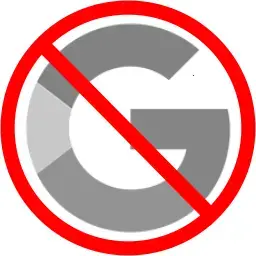 11·29 days ago
11·29 days agoI don’t know about others, but I only have 2 emails, one with Google Mail and the other with Proton Mail.
- Mirokhodets@lemmy.mlBannedto
 1·29 days ago
1·29 days ago- DroidCam (Linux client is open-source)
- OBS Camera Plugins + Phone Streaming Apps
I wouldn’t say so, because many people use PCs, but I agree that they are lazy and don’t want to spend a couple of months learning the OS to use it the way they want, at the speed they need, etc. But that doesn’t change the fact that when they first started using their PCs, they spent time learning the OS (they just weren’t told about Linux, heh)
Well, there is some truth here too.
- Mirokhodets@lemmy.mlBannedto
 2·29 days ago
2·29 days agoYes, you can! You can add your files inside the bootable Live CD image so that they are available during system startup.


When you install Debian with encryption (usually LUKS — Linux Unified Key Setup), only the partition where Debian is installed is encrypted. Windows will remain on a separate partition and will not be touched. Debian encryption does not break Windows, provided that: The partitions for Windows and Debian are clearly separated. You do not change or delete the Windows partition. The bootloader (GRUB) is correctly configured and not damaged. Usually, Debian will install GRUB, which will recognize Windows and add it to the boot menu. If something goes wrong during the bootloader (GRUB) installation, Windows boot may temporarily break. But this can be fixed — you can restore the Windows bootloader using a bootable USB stick. It is always better to back up important data before installation. When installing Debian, choose manual disk partitioning to accurately specify the partitions. Use encryption only for the Linux partition, leaving the Windows partition alone. Save a backup copy of the boot partition (for example, EFI) or make a full backup.