cross-posted from: https://lemmy.blahaj.zone/post/61827
With the ongoing large influx, I was thinking that it might be nice to have some instructions for new users pinned across instances’ front pages, not only to be more welcoming and help with the learning curve, but also to maybe direct people to less popular instances. Something like this post, but more detailed. I wrote a draft below—any thoughts on the idea or the instructions?
How to Join Lemmy and Find and Subscribe to Communities
(These instructions are for using Lemmy in a browser. If you are using an app, some steps may differ.)
How to Join Lemmy
To use Lemmy, you need to be a member of one instance from the list at https://join-lemmy.org/instances. You will still be able to see content from anywhere, but the instance you choose will determine:
- What URL you use to log in to Lemmy,
- What content shows on the homepage when you select “Local” or “All”,
- Who moderates your instance, and
- What rules you agree to when you sign up.
Choose an instance that matches your interests, language, and region. (If you want more information about an instance, you can tap its “Join” button, which will show you its current homepage in the main view and its description in the sidebar.) Please avoid joining instances that are already crowded.
Once you have decided on an instance, tap its “Join” button to open it and then tap “Sign Up” in the upper-right corner. Fill out the form and wait for your account to be approved.
When your account is approved, log in and customize your profile and settings. If you change your language settings, select “Undetermined” in addition to any languages you speak so that you can still see posts and comments that are not tagged as being in any particular language.
How to Find and Subscribe to Communities
There are two ways to find communities through Lemmy:
To browse communities that others in your instance are already subscribed to, tap the “Communities” tab at the top of the page and choose the “All” scope. Tapping on a community name will open it through your instance.
To browse communities across all instances, visit https://browse.feddit.de/. Tapping on the community’s name will open it, but probably not through your instance (in which case the page will say that you are not logged in). Instead, follow these steps:
a. Copy the community’s URL. You can either use the copy button next to the community name or else open the community outside your instance and copy the URL from your address bar.
b. In your instance, tap on the “🔍 Search” button in the upper toolbar.
c. Make sure that you have chosen “All” for each of the four filters: “Type”, “Scope”, “Community”, and “Creator”.
d. Paste the community’s URL into the search field and tap “Search”.
e. One of the results should be the community shown as an icon, a name, and a subscriber count. If you do not see it, or it is buried too deep in the search results, try changing “Scope” to “Local”. If that does not work, you may need to wait a bit and try again.
f. Tap on the community in the search results to open it in your instance.
Once a community is open in your instance, subscribe to it by tapping on the “Subscribe” button at the top of the sidebar.
Can’t find a community you’re looking for? Subscribe to [email protected] and make a post about what you’re looking for. Or, if it doesn’t exist yet, and your instance allows it, create the community yourself.

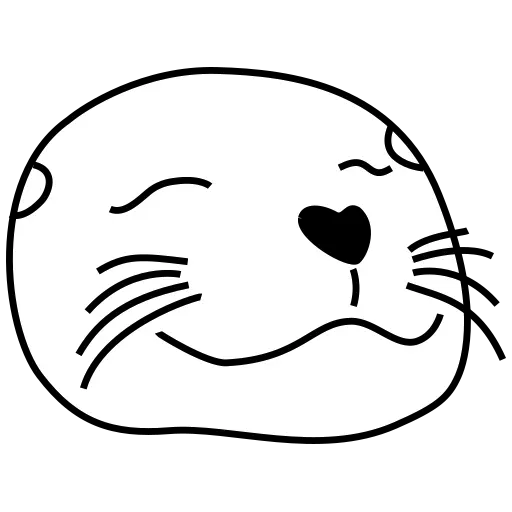
Awesome! I couldn’t find that, the text is white on a light background. Thanks for pointing it out