So first off, what I’m TRYING to accomplish here is to have 3 drives show in Dolphin with their correct names. They are 3 physical drives (no crazy partition shenigans), but I’m having several issues trying to get them to be usable. All 3 are nvme drives connected directly to the board. (I’m new to Linux, not building machines.) The main drive is encrypted and is showing as type LVM2, the others are just ext4.
I am still fairly new with this, and didn’t mess with this much when I used Windows, but when I did everything worked fine the first time. I’m pretty competent at following directions, and willing to learn vocab and lingo.
So the 3 drives are:
-main system drive
-drive to store photos (labelled ‘Archive’)
-Had a 3rd drive sitting around when I put this system together. No real intended use for it yet, but I’ll think of something later.
So I’d like to have them listed as Main, Archive, and Drive3 for now. For a while I just had Main and Archive working. I just tried to add some photos to the Archive drive a couple minutes ago, but it’s not longer showing in the Devices section in the sidebar. There is still a “Main” listed, but it says “An error occurred while accessing ‘Home’, the system responded: An unspecified error has occurred: No such interface “org.freedesktop.UDisks2.Filesystem” on object at path /org/freedesktop/UDisks2/block_devices/dm_2d0” whenever I click on it.
Seeing as I know my computer is currently working, that doesn’t make any sense to me. There is another drive simply listed as “1.8 TiB Internal Drive dm-1” which is actually the correct drive for my system install. So the listing it was under now doesn’t work, but it’s still easily accessible with this default name.
There is now a recovery device listed, but I haven’t created a recovery partition, and I certainly don’t want to see it listed in the devices, as if I need it I will just use it as intended, I don’t ever need to browse it easily.
The Archive drive is not listed at all anymore. I can still see it in GParted, and it shows up just fine, but says it isn’t mounted. At the moment I still have the original copies of everything I’ve put on it, so worst case scenario I can reformat it and start over, but I’m just trying to understand what happened here so it isn’t a recurring problem. It wasn’t mounted according to GParted and the Disks utility, so I just tried mounting it and it worked, but none of the files that were on it are still there. But they’re still on the Main drive, so I can just drag them back.
After mounting the drive just now, the Devices section has disappeared in Dolphin. I’m getting more and more confused the more I try to figure it out and fix it.
I’m assuming if it’s showing blank (other than an empty ‘lost+found’ directory that means the data is gone. I’m almost afraid to reboot now and feel like it’s about to implode on me. I can get screenshots of whatever might need to be seen, but honestly now with the Devices section just entirely missing, the idea of this being convenient is becoming hopeless. I just want the drives to always show up with the correct names, and not give errors trying to navigate them. This shouldn’t be this complicated. At least the system itself is functioning, but this is killing me. I’ve never had drives just stop showing up before.
Oh so the 3rd drive I did just add recently, so it really hasn’t had time to have an error with it, as I haven’t touched it yet. Nothing is on it, it was just recently added
So in short, any ideas why the “Main” listing stopped working and why it showed up as a default named partition? The Archive part actually may not have been copied over yet (I can’t remember stuff to save my life sometimes) but I know the drive itself was at least accessible before. Which it seems to be now, but was unmounted by default, which is kinda odd. Also when I mounted it, it showed up as a folder with a long name of random numbers and letters, but it still shows the correct partition name in GParted. The 3rd drive shows correctly as “Drive3” which is its volume/partition name, but the partition on this drive is named/labelled “Archive” but shows as a long string of numbers, letters, and dashes.
And now I’m unsure which drives are still working at any given moment since the Devices part isn’t even there and I have to keep manually digging into them from the media mount point “folder”. I can make a version of it by manually adding a “Place” to the Dolphin sidebar, but it’s not in its own category anymore, and is much more annoying to me this way. I could use it like that if I have to, but I’d rather go back to each one showing on its own.
Any ideas or help?
edit- Using Pop with KDE

What is the output of
lsblk -f?Edit: What distro are you using aswell?
I should have mentioned that, so I edited the post.
I’m on Pop at the moment, but using KDE instead of GNOME.
I trimmed out the part that wasn’t about the drives:
nvme0n1 //This is the 'Archive' drive with it's weird numbers and letters. I notice now with this output all the drives have it, but I'm not sure what it means │ └─nvme0n1p3 ext4 1.0 94e1fb1a-317a-4651-9861-32973dc35aa4 1.7T 0% /media/myuser/94e1fb1a-317a-4651-9861-32973dc35aa4 nvme1n1 //This is my main drive. │ ├─nvme1n1p1 │ vfat FAT32 5FD4-48C2 702.8M 31% /boot/efi ├─nvme1n1p2 │ vfat FAT32 5FD4-48B2 1.1G 73% /recovery ├─nvme1n1p3 │ crypto 2 407a229c-f6e7-4cb4-a3e5-4bc7a635f4ea │ └─cryptdata │ LVM2_m LVM2 AQolPx-kmD9-vQgW-1krZ-jbDM-UvAw-eihxFT │ └─data-root │ ext4 1.0 3a1ef062-2da2-407f-a6a9-51888413d5bc 1.2T 29% / └─nvme1n1p4 swap 1 e95a07b7-1657-4026-bb55-8b60d542e3cf └─cryptswap swap 1 cryptswap 58a986f0-7183-4ddf-a288-75902db90cc0 [SWAP] nvme2n1 //This is the 3rd drive I mentioned. It's just chillin' │ └─nvme2n1p1 ext4 1.0 Drive3 8fdf30db-5c2c-4ccb-94d2-11aa69d2ca59 444.5G 0% /media/steve/Drive3This code block did not format at all. Not sure what I did to break it. I just attached screenshot of it to make it more readable.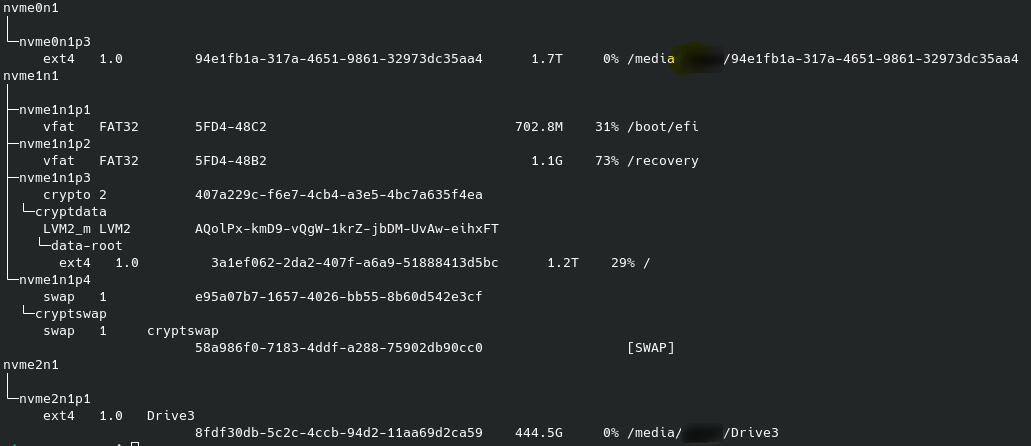
Ok.
My best guess is that something happened with the udisks daemon. A reboot will probably fix this. (G)parted probably doesn’t use udisks, so that’s why it kept working fine
Those letters and numbers are the partition UUID. Every partition has one and just used for identification.
I knew UUIDs existed and used as an internal kinda name, I just didn’t know what they’d look like, so that actually makes sense.
Gparted want having a problem with udisks, the only mention of that was an error in Dolphin when trying to access the entry I had labeled for the drive as ‘main’. Then this generic name showed up and ‘main’ stopped working under that entry. Where is Dolphin getting the names of these labels if not the partition name?
The devices section has come back. Haven’t done anything to it other than leave the room for a few hours. Is there a way to manage settings for what shows up there?
That’s what I was saying. Dolphin is getting info about partitions from udisks. Gparted is getting that info on its own. So if udisks is having problems, dolphin will have problems, but Gparted won’t.
An option to hide a drive should show up when you right click on it
That seems obvious in retrospect. Oof. I’m not even a boomer. KDE tryna give me an existential crisis over mystery data. I guess I’ll try a reboot for tomorrow then and see what it thinks with one less problem. Or having one less excuse.