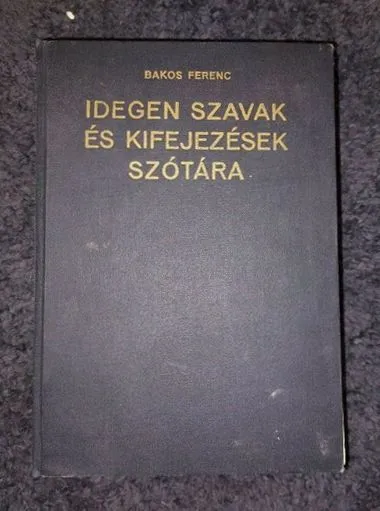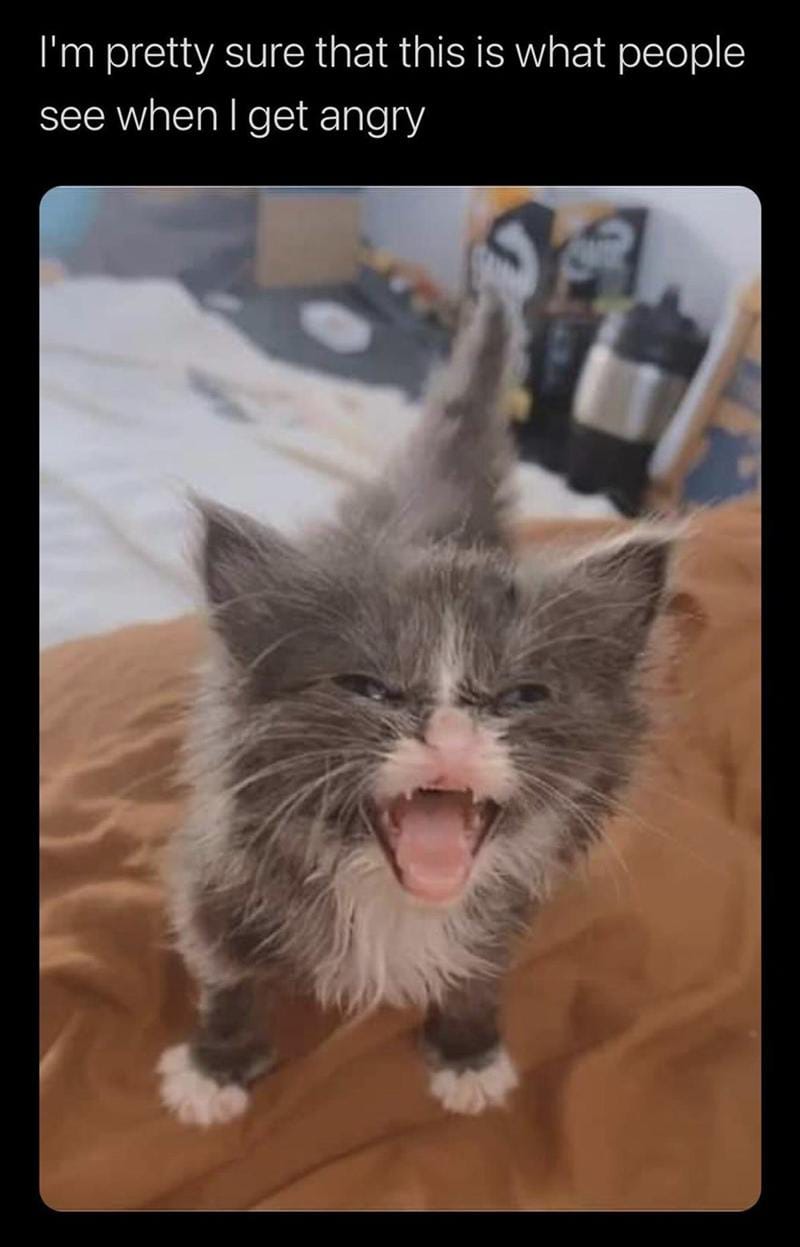So now that we’ve setup our arr-stack and are able to download stuff either via usenet or torrents we can actually set up something to consume our media on!
I’ve used Plex in the past and while it is a much more polished experience than jellyfin, the decisions made by the plex team are not really confidence inspiring when it comes to privacy. So i’ve switched over to jellyfin and i am more than happy with it!
Jellyseer on the other hand is a much more polished UI for Sonarr and Radarr. It connects to your jellyfin instance to chech what is available and it connects to your sonarr and radarr instance to tell them what you want to download. It’s super simple, has an integrated browser for all shows and movies for you to find and looks really frigging good. This is also amazing if you “offer your services” to friends and family, as this is a super easy to understand website for your other users to “request” shows and movies. You can configure if some users requests should automatically be approved or if you want to manually click yes and no for each request.
So let’s get going!
0. Preamble
All these guides assume you have basic knowledge about docker & docker compose. To quickly summarize the methods here:
You either use a webui to manage your docker-compose like Dockge or you create a folder and a docker-compose.yaml for each service listed here and copy the contents of each of them into that docker-compose.yaml; IMPORTANT: You HAVE to name them docker-compose.yaml exactly like that. Do NOT name them radarr.yaml for example. After you created a docker-compose.yaml and filled it with the contents here, you simply run docker compose up -d
Since neither Jellyfin nor Jellyseer actually download some “problematic files” there is no need to run them through any VPN. Of course it doesn’t hurt to route them through the same VPN you have for sonarr / radarr and the likes.
I will provide two seperate docker-compose.yaml for the Jellyfin installation. One with hardware accelerated transcoding for NVidia cards, and one that has no hw-accel.
1. Folder Structure
This is based entirely on my previous posts on how to set up your arr-stack (usenet or torrents. If you don’t use an arr-stack or already have one up and running with a different folder structure you’re on your own here.
Since we already established this folder structure we can simply add two more folders for jellyfin and jellyseer in the configs tree:
arr-stack (for this example let's say it's located in /mnt/arr-stack)
|---- media
|---- movies
|---- shows
|---- music
|---- etc.
|---- configs
|---- radarr
|---- sonarr
|---- qbittorrent
|---- jellyfin
|---- jellyseer
|---- etc.
|---- torrents
|---- complete
also, if you have a fast SSD in your system with enough free storage you can also create a folder there for your jellyfin cache. Let’s assume it is on /mnt/fastssd/jellyfin/cache This can make a drastic difference in performance and buffering.
2. Docker-Compose Files for each Service
2.1.1 Jellyfin without hardware accelerated transcoding
services:
jellyfin:
image: jellyfin/jellyfin
container_name: jellyfin
user: 1000:1000
network_mode: host
volumes:
- /mnt/arr-stack:/mnt/arr-stack
- /mnt/arr-stack/configs/jellyfin:/config
- /mnt/fastssd/jellyfin/cache:/cache
restart: unless-stopped
2.1.2 Jellyfin WITH hardware accelerated transcoding (NVidia)
services:
jellyfin:
image: jellyfin/jellyfin
container_name: jellyfin
user: 1000:1000
network_mode: host
volumes:
- /mnt/arr-stack:/mnt/arr-stack
- /mnt/arr-stack/configs/jellyfin:/config
- /mnt/fastssd/jellyfin/cache:/cache
restart: unless-stopped
extra_hosts:
- host.docker.internal:host-gateway
runtime: nvidia
deploy:
resources:
reservations:
devices:
- capabilities:
- gpu
To test if your server is properly configured to run docker containers with your NVidia GPU you can run the following command:
sudo docker run --rm --runtime=nvidia --gpus all ubuntu nvidia-smi
This will open NVidia-SMI as a docker container. If you see a table there with information about your GPU and the power consumption etc. you’re good to go! If not, please look up how to configure your docker host for NVidia GPUs.
2.2 Jellyseer
services:
jellyseerr:
image: fallenbagel/jellyseerr:latest
container_name: jellyseerr
environment:
- LOG_LEVEL=debug
- TZ=Europe/Berlin #Changethis to your timezone!
ports:
- 5055:5055
volumes:
- /mnt/arr-stack/configs/jellyseerr:/app/config
restart: unless-stopped
3. Configuring each service
After we’ve started our services it’s time to open the webui’s and configure them.
3.1 Jellyfin
- Open the webui on http://ipofyourserver:8096
- Select Language
- Set up username + password
- Add a media library
- Under content type select the one to start with; Lets assume “Shows”
- Give it a “Display Name”
- Under Folder click on the + Icon
- Browse to /mnt/arr-stack/media/shows and click OK
- Add any other Library in the same manner; Movies, Music
3.1.1 Hardware Acceleration
Obviously this part only for if you set jellyfin up with your GPU.
- Click the Hamburger Menu in the left upper corner
- Go to Settings
- Under Administration, click on Dashboard
- Click on Playback
- Click on Transcoding
- Under Hardware Acceleration select “NVidia NVENC”
- Select all checkboxes on the different codecs
- Enable tone-mapping and keep the algorithm
This is the fundamental basic setup. Jellyfin has an extensive Plugin ecosystem for all different things to do. Most of them make it much more easy to get correct metadata for different types of content.
3.2 Jellyseer
- Open the webui http://ipofyourserver:5055
- Click on “Use your Jellyfin Account”
- Enter your jellyfin URL which is http://ipofyourserver:8096
- Enter the credentials you set up in your jellyfin instance
- Sign In
- Click on “Sync Libraries”
- Check your libraries
- Click on Start Scan
- Click on Continue
- Click on Add Radarr Server
- Check “Default Server”
- Name it “Radarr”
- Enter the IP of your Radarr server
- Enter your Radarr API Key (you find it in Radarr -> Settings -> General)
- Click on Test at the bottom
- Select your Quality Profile that you want as a default
- Select your Radarr Root Folder
- Click on Add Server
- Rinse and Repeat with adjusted values for Sonarr
Now if you find a movie or show you can click on “Requst” and see that it will automatically push that request to either radarr or sonarr and they will start looking and downloading for it.
4. You’re done
Now you also have a fully functional and possibly hardware accelerated Jellyfin instance that can do movies, shows and music.
One more interesting addition to this stack would be Jellystats
If you’re looking for something for adult content that goes hand in hand with Whisparr, look into stash and additionally xbvr if you’re looking for a VR library and player.
version:property isobsolete, and you can safely remove those lines: https://github.com/compose-spec/compose-spec/blob/main/spec.md#version-top-level-element-obsoleteYou can also replace common or shared attributes between your configs using env files: https://docs.docker.com/compose/environment-variables/set-environment-variables/#use-the-env_file-attribute
Things I put there: UIDs, GIDs, TZ, shared mount paths, etc.
You’re right, but introducing .env files would be an extra step for each and every docker process here.
This was meant as an absolutely fundamental basic setup. If you know your way around docker you also know what to improve from those guides.
Everyone who does not know this, can get the services up and running without extra steps.
Nice heads up
Is jellyseer similar to overseerr?
It’s a fork of it specifically for jellyfin instead of Plex, so yes 👍
Its a fork of Overseerr for JellyFin
Well for all 3, it works with Plex, jelly, and emby. Also overseer admin has not had time to maintain their repo so jellyseerr is better even if you keep using Plex.
Cool. I recently setup jellyfin and radarr/sonarr but was then too exhausted to try jellyseer. This post made me realize it is trivial. I will definitely set that up as well.
Nice post!
You are a legend
Just a random guy on the internet ;)
Chiming in to say I’ve had the *arr stack, jellyfin, and jellyseerr combo for about a year now. Definitely worth the time to set it up! Jellyseerr is really amazing.
This is super helpful, thanks for this!
I’ll use this topic to ask a question about jellyseer if you don’t mind.
I have jellyfin, jellyseer and arr stack for my Linux ISOs. The issue is when one someone requests an ISO from jellyseer it never is the best choice in terms of peers. I can check this by doing interactive search on one of arr and seeing there was a better choice for the quality I setup. Perhaps I have some misconfiguration?
Sounds like it, because jellyseer itself does NOT search for anything. All it does is tell sonarr/radarr that something was added and they should start the search.
However you also have to select your sonarr/radarr profile inside Jellyseer. So if you maybe have an old profile that is set to default on jellyseer it might be it.
Sorry I’m not very eloquent and failed to explain myself:
What I see is that the requested “versions” don’t match when the request is made through jellyseer vs when made directly from one of the Arr.
I first noticed this when requesting through jellyseer and I’d see a file with very few peers. Then I’d do an interactive search in the respective Arr (by hand) and there were much better candidates
I’ll recheck but I think I have updated profiles
I’d make a little test run if i were you.
Add something via Jellyseer, take a note on what exact release it grabbed and stop the download and remove the whole job. Then add it via *arr again but don’t do a interactive search. Let it do it’s thing and take a note what exact release it grabs. If it takes the same release it did when using jellyseer, then you know somethings not good with your *arr profile here. Because jellyseer basically just prompts *arr to automatically search for something.
Interactive search is a manual process. If *arr’s automatical search result is bad, there are ways to finetune it. Though i don’t use *arr with torrents so i don’t know exactly where / how.
These guides are very well timed! I just bought a NAS for the home network.
Awesome, I also got there eventually but took me forever, would have loved this guide. In case you plan another guide I’d love something about user management to make sure every container has only the necessary permissions to the files it accesses and also something about networking & reverse proxy to share jellyfish with friends (currently afraid to do that because I don’t think I could make it bulletproof)
The file access management is in good enough shape with the setup i have here.
The *arrs can access all the media files, yeah you could trim that down by allowing radarr only /mnt/arr-stack/media/movies and nothing else. But that isn’t necessary.
I could maybe do something for reverse proxy via NGinx Proxy Manager in the future…
Thanks for the post and the last one. I finally understood, what prowlarr is doing! What I don’t get: which program is moving the files from the town folder to the respective media folder? Is it Sonarr/radarr? Because they don’t seem to have the right access for that. Another question, which I always wanted to ask: let’s say I have two computers, one at home which should host jellyfin and the other computer is remote in a network in which I don’t bother about VPN for torrent. How would you set this up? And which services belong to which PC? So, does Sonarr etc needs to be on the first or second one?
Sonarr / Radarr move the files out of the finished downloads folder into the respective media folder.
If they don’t have the right permission for that you should check your setup. Everything in my guides run with user 1000 and they should all have permissions to move each others files around.
Regarding your second question: I don’t quite understand what you mean here? Imo Jellyfin doesn’t have to be in a VPN. It doesn’t do anything in the grey area. If you plan to stream media FROM jellyfin over the internet to some other PC. You should at the very least configure proper SSL or let it go through the VPN.
Sonarr & Radarr should be in your VPN computer.