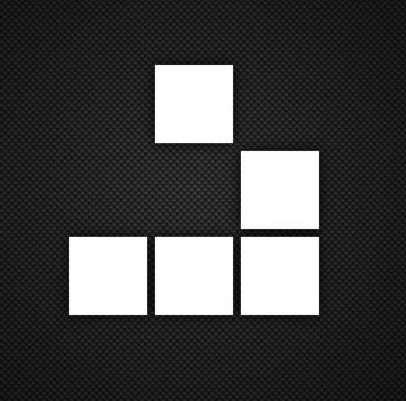Every other forum has rules about these posts because there’s such a glut of them, and yes, I could go read a stickied thread elsewhere, but here I am not doing that.
How would someone with no computer skills get acquainted with the OS? What version would you recommend to the hopeless novice? Can I keep windows on my PC and run the new OS or a practice version of it in a partitioned space while I learn? Can someone with minimal skills/time/patience be happy with a unix-like OS?
If you’re really not sure and don’t want to break anything, I’d suggest installing some different OSes in virtual machines and try on that first. That might be a learning curve by itself, but you won’t take your computer as hostage for your beginner’s errors.
There are more user friendly OSes than others. I’d go with a Ubuntu or *buntu flavor just for the fact that there’s a lot of beginner friendly websites, tutorials and forums.
That’s two votes for ubuntu. I like the idea of a virtual machine protecting me from myself. I’ve got desktop and a laptop, but need them both active. I’ve also got an old desktop in a closet somewhere, wonder if the hardware would still be functional enough to learn on. CPU is probably a 7th gen I5, to give you an idea of the datedness.
Make that 3 votes for Ubuntu. It’s one of the most user-friendly distros (and a lot of other user friendly ones are just Ubuntu with some tweaks).
It’s really hard to go wrong with it.
If you’re worried about old hardware, use Xubuntu. It’s just Ubuntu with a lighter desktop environment, so it works better on older machines.
Just checked it out, It’s an I5 6500, a little older than I thought, but ubuntu recommended specs are pretty low: CPU: 1 gigahertz or better RAM: 1 gigabyte or more Disk: a minimum of 2.5 gigabytes
no uefi so I’m good to go. probably
My daily PC is an i5-3570k and it’s very quick in Kubuntu (that’s Ubuntu with KDE as a graphical environment). I think I have “only” 8 GB RAM and it’s quite enough for my use.
Consider this another vote for Ubuntu or any of its variants. They’re beginner friendly, and established enough that you’ll find plenty of resources written specifically for them. Linux Mint is another one I’d recommend for beginners, it’s designed to “just work” out of the box and be an easy transition for Windows users.
Then it’s just down to using it some. First and foremost, leave Windows installed until you’re comfortable with whatever else you end up trying. Whether you partition, or make a bootable USB drive, or even just a VM, use some kind of temporary space for practice. The terminal is a lot less intimidating when you aren’t learning in your main environment, you can go break things and see what happens.
Is there a difference between making a partition and dual booting? Like could you install for dual boot without creating a partition in the process?
yes to the first. to the second, yes and no both.
to outrageously oversimplify, a disk partition, or partition for short, is simply a separate region on a storage disk (which can be anything, whether it be your computer’s hard drive, a USB drive, an SSD etc).
you can shrink, expand, delete and create partitions according to your will (as long as you have enough space on your disk). space on the disk not belonging to any partition is called unallocated space.
it is necessary to have your disk structured into multiple such partitions 1 to install multiple operating systems on a single disk (in fact, most OSes use multiple separate partitions on the disk by themselves2 ).
dual booting is simply when you have multiple operating systems running on the same computer. if you’re going to have both of them installed on a single disk, then sure, you’d need to create separate partition(s) for the new OS.
and by “you” i don’t mean you manually do it. for practical purposes, basically all the linux distros these days have an automated installer which can detect what OSes (such as windows) are already on the disk, and will automatically create the required partitions in the unallocated space available, and install the OS in those (when it asks you about where to install to, just select the option named something like “Install alongside Windows”). there’s really no need to dick with the partitions manually as a beginner when your distro’s installer will take care of that for you, except maybe if you want to create space for linux to install itself to3.
so, the answers are:
1 - yes, creating a new disk partition and dual-booting are two separate things.
2 - could you install for dual boot without creating a partition in the process? not really, as fundamentally operating systems, whether windows, linux or anything else, need to be installed to partition(s) on a disk. it’s just that the OS’ installer usually does all the partitioning for you
2.1 - could you dual-boot without manually creating a partition, or touching partitions in any way? sure. if you’re installing an OS to a separate disk for example, you could let the installer simply overwrite, repartition, and install to that disk and run both OSes off separate disks on the same computer.
if you’re installing both OSes on the same disk, then you can also usually let the installer take care of installing linux alongside windows without a problem. the only thing is that if you don’t have enough space as you’d like for the linux install, you may have to resize your windows partition yourself to create more.
+++++++++++++++++++++++++++++++++++++++++++++++
notes:
(this is all stuff you don’t really have to care about right now! (though you may want to read no. 3 later on, when you’re actually installing linux on your main system.) it might confuse you more than helping, and it really isn’t required for you to understand, but read on if you’re interested)
1:
here is an example disk layout on a disk that has both windows and linux installed. to learn about the structure of your own disk (if you want to), on Windows you can fire up the preinstalled utility Disk Management and have a look.
2:
a modern Linux installation, for example, usually has the following on your disk:
- an EFI system partition (contains stuff required for the computer to boot the OS partition)
- a main partition where the actual OS and data is
- optionally, a swap partition
- some people also prefer to keep a separate partition for their /home/ directory (the folder that contains all your user account’s data, separate from the OS and the programs installed on it), which is useful (among other things) to install a different Linux variant on the OS partition, while keeping all of their user data and seamlessly using it with the new installation.
a standard Windows installation also has multiple separate partitions on your disk (apologies for not finding a better source but this details them well enough).
3:
the only scenario in which you might have to touch the partitions yourself is if your disk doesn’t have enough unallocated space to comfortably use a linux install. (as a comparatively lightweight OS, even the very heaviest variants of linux shouldn’t go over 4GB in terms of space strictly needed for installation, but you also need some actual storage space to have your files and stuff in lol).
in such a scenario, you could shrink your main windows partition if there’s enough space (Explorer should tell you how much free space you have). for example, if your windows partition is 300GB but it’s only occupying 200GB of space, you could shrink the windows partition down to 250GB, leaving 50GB of unallocated space on the disk for linux partitions.
to do this using the preinstalled Disk Management utility on Windows, right click the Windows partition you want to shrink (whether C:/, D:/ etc.), select Shrink, and follow the instructions. please be sure to select the right amount of space to shrink it by according to what you want, and confirm again that it’s correct.
please exercise care, as messing up your disk partitions could royally screw up your OS. what you’re doing here can’t really hurt anything, but make sure to follow the instructions carefully. if possible, back up all your important data before attempting this.
once you’ve got what you think is the adequate balance of Windows and unallocated (soon to be Linux) space for your needs, boot into the distro from your usb and let the installer take care of the rest.
Just wanted to thank you for the informative and accessible content. The links really helped my understanding of the subject.
heh, thanks but really all the credit should go to the wikipedians and others who put all this information on the open web. i’ve learned a lot just by reading technical info online, even though i’m barely a programmer at all and know much less than i’d like
I learned how to use Linux from Youtube videos and Raspberry Pi tutorials.
I personally like Linux Mint, though I would suggest trying out a few to see what you like better. A lot of your choice will come down to Desktop Environment choice, rather than Distro choice, and at first those will feel like one in the same. If this starts a “well actually” subthread below this comment, it won’t be the first time ;)
You can indeed keep Windows on your PC and run Linux in several ways:
- You can run Linux in a virtual machine. Using something like VirtualBox, you can basically store the operating system in a file, and it runs the Linux OS in a window on your PC desktop. This is great for trying them out, practicing, or just keeping a spare environment around.
- You can use the Live Environment. If you’ve ever installed Windows before, you know how the installer isn’t “Windows?” It’s this kind of empty feeling weird thing? You can’t just boot the Windows installer up and run Windows apps, you have to actually install it on the machine. Yeah, not Linux. Most Linux distros nowadays can be burned to a DVD or written to a thumb stick, you boot to that disc or stick, and it boots to the desktop, and you can use it right there. It’ll have an “Install” icon on the desktop, but you can just…not install it and use it from the USB stick. Some distros are designed specifically to be used that way, for niche applications.
- You can dual boot. Linux’s bootloader, GRUB, includes a menu system to choose multiple operating systems from. It’s possible to shove Windows aside and install Linux next to it, so every time you boot the computer, you can choose which OS to run on it. I did that for years.
Ultimately I suggest you do all three. Try out a few distros in VirtualBox, pick one or two you like best. Put those on some thumb drives, and then run them in the live environment to make sure they run well on your computer. When you finally decide you want to permanently install one, I recommend dual booting for awhile. Reason being, you’ll probably find those little moments where you need to get something done, and you know how to do it in Windows, and you’re just struggling to figure out how in Linux…don’t get spooled up. Boot into Windows, get it done, turn it in. Once that time pressure to get it done RIGHT NOW is gone, learn how to do that task in Linux, without that pressure it will be easier to find the information. Eventually you’ll stop booting to Windows.
Oh, and Welcome to the Linux community!
Thank you! I really enjoy the way you present information, and I like the progression prescribed.
I’ve caught a lot of second hand tech talk, living in society as I do, so I have enough casual exposure to feel like I know what things are without actually knowing what they are. None of the terminology is new to me, and it feels silly to ask questions like “what’s a virtual machine?” when the answer is both common knowledge and self-evident, but the truth is I don’t really know.
I mean, I do, I just read that virtual machines are computers inside your computer comprised of software (code) rather than physical components, which have their own operating system that can function entirely differently from the physical computers OS, and are insulated from access to your actual computers software. But what does that mean?
Lets say I run Linux Mint for in a virtual machine. How would programs that were installed via windows interact with virtual linux - could they? Would I have to install a virtual program? If the preexisting programs are operable, would they be operating in linux, or in windows at the command of linux (I’m aware that command has another meaning in tech speak, but so do the applicable synonyms, this is the least confusing I could come up with). Would I need new (virtual?) drivers for my wireless peripherals to use them in virtual linux? Is the operation of a program (or app, the terms are interchangeable at my knowledge level) in a virtual box a fair test of the operation of the program in the actual linux OS?
What about all of that stuff in a live environment? What’s the difference between linux in a virtual box and linux in a live environment? I would expect that live environments don’t insulate your computer from risk the way that virtual boxes do, but beyond that I can’t even guess. Do virtual boxes insulate innately by virtue of not being computers, or does it need to be designed to be insulating?
What are the disadvantages of dual booting? Linux seems to have a small footprint, and space is fairly cheap. Why do people make games work in linux when they could dual boot? Does booting a different OS take significantly more time than rebooting? Do things ever get funky when you have two OS sharing a machine?
Virtual Machines If you’ve ever used a video game emulator, you’re pretty close to the experience of a virtual machine. VirtualBox or similar will provide a window on your Windows desktop in which you’ll boot a completely separate OS. That guest OS has no idea it’s not running on real hardware; VirtualBox pretends to be generic PC hardware and translates it to system commands to the host OS. The two OSes aren’t aware of each other, and they don’t share data or software. Because VirtualBox pretends to be a generic PC, the generic drivers built into the operating system should work; I wouldn’t put it past Linux to have VirtualBox specific drivers built in. When you download a Linux ISO and plug it into VirtualBox, it will very likely “just work.” Watch a Youtube video on the process to see what I mean.
“is the operation of a program in VirtualBox a fair test of the operation of the program in the actual OS?” Maybe. Generally speaking software is going to run better on a native OS (running on bare metal) than in a guest OS in VirtualBox, first because there’s not a whole other OS running on the system hogging up resources, and second in the case of like CAD software or games, access to a graphics card is kinda tricky. So games probably run very poorly in VirtualBox compared to on real hardware. There may be cases where software runs better in a virtual environment but I feel that’s rare.
Live Environments. A live environment is running on bare metal; You will shut the computer down and then boot the whole computer from an external drive, typically a USB thumb drive these days. When you boot a Linux live environment, Windows is not running at all; Linux is in direct control of the hardware, and it can mount and write to a Windows partition if present. It is very unlikely to hurt anything unless you tell it to, and if you’re really paranoid you can physically disconnect the Windows drive.
The live environment is designed to let you see the system run on the computer to make sure it runs well, and to provide the environment from which the installer will run. There are some systems that are designed to be run from the live environment, like TAILS, but in general it’s a temporary utility.
Dual booting* There are some disadvantages of dual booting; it eats up more space, there’s two OSes to update and maintain, and moving files between the two isn’t always fun since Windows and Linux use different file systems (NTFS vs EXT4, for example).
They will sometimes fight; Windows likes to take back the bootloader and prevent the menu from showing, booting straight into Windows; that’s always fun to fix.
There’s also the issue of the Real Time Clock. Windows likes to set the hardware clock to local time; Linux likes to set it to GMT, so one or the other will read incorrectly. Both OSes can be set to do it the other’s way; you can set Windows to use GMT with a registry setting, xor set Linux to use local time via a timedatectl command in the terminal.
It doesn’t take much more time to shut down and boot to the other OS; there is a menu for you to choose between them, which can add a few seconds.
As for why bother with Linux gaming…you want to get away from Windows, right? That’s why people bother making Linux compatible games. I don’t want to keep Microsoft around just to play games when Linux can do it just fine.
Thanks again, another great post that really helped me make informed decisions.
I think it depends on what your goals are.
If you want to just see what it’s like, don’t install anything. Just make a bootable USB drive with a user-friendly Linux distribution like Fedora or Ubuntu. When it comes up and asks you if you want to install, say no and then you can play in the default desktop environment.
If you want to learn more about the command line, you can actually get a pretty good feel for it by installing WSL in Windows. It runs a Linux-like command line shell and applications right in a Windows terminal.
If you want to dig deeper you could install a VM or partition your disk and dual-boot, but I’d vote for playing with the less-permanent options first.
I think it depends on what your goals are.
My main goal is getting off windows, not because it doesn’t do what I need (my needs are basic) but because they put ads in my OS. Also, every iteration seems to make a bigger mess of the settings/control panel, and open shell isn’t enough for me anymore, although I often think fondly of the IT guy who turned me on to that years back. And the uninstallable (or difficult to uninstall) bloat. And it may just be me, but it seems like there are performance issues - I’ve a new desktop at work with better specs than the laptop I’ve kept on 10, and it seems to be panting under some pretty light loads.
I have a perception, which may be inaccurate, of linux as being for programmers who need to customize to suit their projects and thus rather fiddly, so I wonder if going to linux to get away from windows commercialism and constricting UI is just trading one set of problems for a harder set.
WSL sounds like a great option, and from what I just read the install is stupid easy, but I’m unclear if it’s a simulation of linux inside of windows or just the implementation of a feature of linux. I imagine the command line is like the windows terminal: a method of more directly calling for your computer to do stuff. So if WSL is just the command line, then it won’t simulate how the stuff I want to do interacts with ubuntu, but let me tell my computer what to do like I would in ubuntu?
How important is command line in Linux? Will a casual user need to access it frequently? Will my modest needs be better met by learning it?
I have a ten-year-old child who has a laptop that I installed Fedora on, and they can do everything they need on it. Which is to say: Minecraft, web browsing, and modded Minecraft :)
I have a perception, which may be inaccurate, of linux as being for programmers who need to customize to suit their projects and thus rather fiddly
Yes, it’s true that Linux used to be hard. It used to be finicky. It used to be ugly. But more modern distros make it pretty simple to do most things, from installation to software installation, system configuration, and updates, Ububtu and Fedora being good examples. Linux is still a favorite of programmers and hackers because it is infinitely customizable, but the defaults you get nowadays are pretty solid.
How important is command line in Linux? Will a casual user need to access it frequently? Will my modest needs be better met by learning it?
The command line is a great power tool for power users, a lot like the command prompt or maybe more accurately power shell for Windows. It allows you to do Great and Terrible things, but if your needs are simple enough you probably don’t need it that often, if at all.
So I’d say forget WSL. It’s not what you need right now. Try a bootable USB of Fedora (or Ubuntu, though I’m less of a fan for unimportant geeky reasons) to see what that feels like. Find a bootable image that runs KDE (like kubuntu) for a different feel that’s also (apparently) easy to use. Maybe try Mint or PopOS and see what suits you… Each distro has a bit of a different feel, but that’s mostly due tothe Desktop Environment (DE) they set up by default. There are a lot of options and you can mix and match the parts you like later…
Happy hacking, and good luck!
though I’m less of a fan for unimportant geeky reasons
are the reasons snap by any chance? i’d call that a fairly important reason i’m typing this from mint and not vanilla ubuntu
ps. sorry for necro
Snap is one, yes,.
I think the default gnome desktop you get with Fedora is nicer looking and easier to use than Ubuntu (at least the last time I tried it), so it’s better for new users.
I also just feel like Fedora does a better job of being near the advancing edge of new software (pipewire audio for example) while retaining stability, but that’s more of a gut feel thing and less emperically-based.
I’d say you can get acquainted simply by using it and learning as you do so. I’d recommend either Ubuntu or Manjaro as these are the two that I’ve used for more than a few hours and are straightforward to install and use. Both Ubuntu and Manjaro have instructions for installation on their websites on creating a bootable USB for installation, the installation wizard will walk you through the process and give you the option of installing it in a separate partition. It is also possible to just run the os from the thumb drive itself to get a feel of it before you install.
It’s perfectly possible, getting certain games to run might be challenging but for the most part of surfing the web, answering emails, creating documents/spreadsheets/slides I almost don’t notice the difference
Thanks Pango, I’ll be installing Ubuntu this weekend on an old desktop to check it out risk free and avoid downtime on the primary desktop. I’ll be back with updates and pleas for help.
I moved my tech-phobic mother’s laptop from windows to Ubuntu and the support calls went from several a week to a couple a month. The type of calls changed from needing me to do something, to asking how she could do something. I would suggest Ubuntu to anyone looking to get started with an ULOS.
That’s heartening. Got a project for the weekend!
This used to be pretty prevalent, I don’t know how often this happens now, but anybody telling you to run the following command on the command line is a troll and to be avoided:
sudo rm -rf --no-preserve-root /What that does is delete everything on your hard-drive, including the OS. To break it down:
sudowill prompt you for your password and run the command as a superuser (admin).rmis the command to delete files.-rftells it to do it recursively (include folders and target every folder in those folders, etc) and to force through, as in not prompt the user for anything it can’t delete, just delete everything it can.--no-preserve-rootdisables protection that was added to stop shenanigans like this./is the target: the root of the file system, vaguely equivalent to "C:" on a Windows machine.Thanks for the heads up and the breakdown. I’d like to think I’m clever enough to avoid inputting what is a obviously nefarious command, but I don’t think I’ve fully plumbed the depths of my foolishness.
Update on my linux journey:
Tried ubuntu, mint, and zorin in a live environment, they all had features that I really liked, and perhaps more importantly lacked features that I really hate. Can’t remember the last time I set up a bloatless device! I could see myself using any of them, but zorin had two advantages, the lowest learning curve and it worked with more of my peripherals and apps than the other two.
I have it dual booting on my desktop, but I have audio issues there (desktop is really my tv/gaming/media center) as it’s hooked up to a big cheap tv and soundbar, and I suspect that it doesn’t recognize them as hdmi enabled audio devices. I tired some commonly recommended fixes but no avail yet, might have to wire audio a different way. I didn’t have trouble getting games running in zorin but the performance was half that of windows. Tried updating the video driver (only a week out of date) and I need to research how to install drivers that aren’t listed. Seems like it might be a set of terminal commands. But I’m saving that for later and focusing on the laptop instead, where I have lower demands and can get more day to day use in.
Every app I use on the laptop is functional with live environment zorin, but I am again having an audio problem. No issue with the integrated speaker, but bluetooth would not connect (device not set up) which I resolved with bluetooth adapter - and now I according to the pc I am connecting and pairing, but no device will pair.
Overall I’d say it’s not a bad start considering my lack of pedigree, but I’ve got a long way to go.
Update on my update re: Sony wh1000mx3 headphones and Linux Bluetooth failure to connect: got it working, didn’t need any extra software either. The Sony’s will prompt themselves into pairing mode if another device tries to connect and they aren’t paired with another device, so I’ve never activated pairing mode on them before. The Linux (zorin) bluetooth software won’t try to pair with a device not in pairing mode, so they were like shy kids who want to dance with each other but won’t ask. In short, like the overwhelming majority of my problems: user error.
Hope my verbose incompetence saves some future googler a few minutes of frustration.
How did you arrive at zorin? Not knocking it my first Linux install was lindows… How’s it working out for you are you still using it?
Zorin was actually recommended by a programmer friend who works mostly with linux systems. I don’t think it’s their distro of choice, but it was their top recommendation for my use case. I tried a bunch of recommendations in live environment, Zorin and Mint were the most accessible. Installed both (dual boots on different devices) and Zorin just worked out the box, so I took the path of least resistance. 0
I like it; I don’t know what I’m missing from other distros, and my demands are as low as my skill. I like the UI better than windows.
Still dual boot, and probably will be for a while on the gaming pc. I’d probably be okay formatting windows off the laptop, but I’m not in a rush. Ultimately I’d like to eliminate windows from my personal life, the office is another challenge.
Honestly you are not really missing much unless you need it. If it’s working for you keep using what works!
Pretty much the only difference is desktop environment and being able to tweek stuff like the graphics drivers, the package manager for installing programs/updates but zorin and mint are pretty much just Ubuntu at the end of the day that someone made more friendly.
I would recommend you use the Linux alternative as much as you can rather than using wine to run exe files. In my experience steam native runs way better than running steam/games with wine.
For office stuff it can be like pulling teeth but thankfully most of it has functional web versions.
If you are scared of the command line start by just running stuff like firefox or chrome in it rather than the start menu. If you forget the command the tab key can usually guide you. Also “man command” will show a full manual for any command. Eventually there comes a point that it’s faster and easier than doing things with the commandline and people will think you have leet hacking skills.
Thanks for the zorin recommendation I’m going to give it a try in a virtual machine and check it out. It looks like a perfect new person recordation.
Yeah, I think I’d also like the greater customization of some of the “purer” distros, but I’m in no rush. Slow progress is progress.
Haven’t tried wine yet, but the world-buildy type games I’ve tried on linux get about 1/4 the frame-rate for similar graphical settings. The internet doesn’t seem to expect that kind of drop, so I think it’s largely resolvable, just need to get the time and mental energy to tackle it.
No fear of the command line, maybe I’ll do irreparable damage, but I’m not super concerned about it. As far as I can tell you just type sudo apt install x, then google “linux command line task description” when that fails. Maybe I’ll work out the logic behind hyphens and underscores and whether a program is available through apt install of if I need snap, but it still feels easier than windows. I really hate looking for tiles/ figuring out which hyperlink to click, typing commands is a dream come true.
Love the man command, but it’s a challenge for me to get and retain pertinent information when there’s so much to know.
Thanks for the kindness and advice, much appreciated.
I feel like your just not using the proprietary drivers on amd it matters less but I hear the free Nvidia ones are not the best. See if your friend can help you install them or if you go it alone take a backup so you can restore it if you need without getting your hands dirty with the commandline.
https://help.zorin.com/docs/hardware/activate-nvidia-drivers/ https://help.zorin.com/docs/hardware/activate-amd-radeon-drivers/
It looks like the zorin process for doing it is pretty straightforward. I get better performance on my amd system using the propitiatory drivers than on Windows. Desktop Linux has moved forward pretty quickly.
Unfortunately the friend is virtual, and I feel like we’re not nearly close enough for me to ask them (an IT professional) to remote into my pc. Not that I’m concerned, but I don’t like asking people to work on their off hours.
Take a backup? That involves a state of mind where needing a backup is a possibility.
3hrs later–Google search: how to back up Zorin, putting toothpaste in tubes. I mean they’ve done it once, how hard could it possibly be to do twice.
I did, to my minimal credit, do the modern nvidia drivers install, but the performance was pretty bad so I manually installed another driver, which looks to be the correct and latest, but now I can’t install alternative nvidia drivers - attempting to do so gets an error message about being unable to delete a file that is already in the repository or some such. I’ll c and v if I can’t stumble through it in the hopes I don’t have to reinstall, but honestly I don’t have a lot of stuff to replace so few tears will be shed. Just got to figure out how to reinstall should it got that route.
Going to see if I have secure boot on, maybe that’s the issue.
Thanks for the advice!
i see references to ferdora and debian so im guessing it will be a more general sub till it grows?
yes you can dual boot. I have heard a lot of good things about Mint for newer users. I use Ubuntu atm.
Dual booting as we speak!
Try Ubuntu or Linux mint in a VM