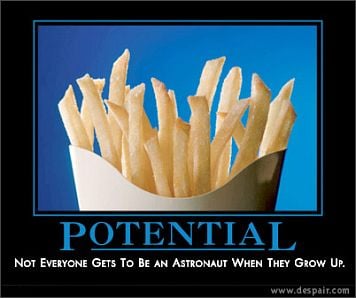Let’s see if I can keep this relatively short:
I’m a woodworker, I do my design work in FreeCAD and then I print out my drawings on paper to carry out to the shop with me. It would be nicer if I had a shop-proof device to run FreeCAD in the shop with me because over the past year I found myself saying the following things in the shop a lot:
- “Wait, let’s go in and look at the 3D model.”
- “Ah dang I forgot to note this particular dimension on the drawing, let me go fix that.”
- “I’ll measure this part up then go in and do some drawing.”
So what does “shop proof” mean exactly?
-
Wood shop be dusty. Last year I hauled 250 gallons of sawdust to the dump. To me this means that a physical keyboard needs to be able to function if it’s been packed with dust and/or needs to be vacuum cleaner proof. I also think cooling fans are probably a bad idea; a passively cooled device is probably preferable.
-
Not many outlets in the shop, so it needs a good battery life. I actually don’t need a tremendous amount of performance, I’ve used a Raspberry Pi 3 for the kind of CAD work I do.
-
FreeCAD does not ship an APK so Android is no bueno, it’s gotta be GNU/Linux.
-
It needs decent usable Wi-Fi because I envision using Syncthing to keep my woodworking projects folder synced between my desktop and this device. It doesn’t necessarily need to get signal out in the shop (my phone barely does; I lose signal if I stand behind the drill press) but it does have to connect to my Wi-Fi when I carry it into the house.
I think this means I’m looking for an ARM tablet that can competently run Linux. Is there such a thing?
ADDENDUM:
Thanks to everyone who commented, I think I do have a plan of action: I’m gonna buy a used Lenovo!
To answer the question I posed, no it doesn’t seem that a Linux ARM tablet is really a thing yet. Commercial offerings that run Android or Windows on ARM are often so locked down that switching OS isn’t a thing, the few attempts at a purpose built ARM tablet for Linux like the PineTab just are not ready for prime time.
In the x86 world, it basically came down to 10 year old Toughbook tablets or 4 year old low-end 2-in-1s, and I think the latter won out just because of mileage and condition. A lot of the toughbooks out there will have 10 year old batteries in them, and they’ve been treated like a Toughbook for some or all of that time. The few Lenovo’s I’ve looked at are barely used, probably because of how Windows “runs” on them.
I’ll eventually check back in with progress on this front. Would it be better to add to this thread or create another?
The Panasonic Toughbook has always been the go-to line for rugged laptops.
You may not need such a ruggedised device for workshop use though. I use an older ThinkPad as a secondary laptop for grubbier jobs and environments. It’s taken a real beating and still works fine, and has survived having all sorts spilled and sprinkled over it, hoovers clean with no issues. Easy to service and replace parts too when necessary.
Linux compatibility is also great, which might be more challenging for some of the exotic or specialist portable computer options out there.
You could also try some remote desktop thing like VNC or teamviewer with your phone or an android tablet, and put a router closer/inside the shop.
This is great advice actually. Even if you might need to sit down and actually do some work; all the horsepower (and supporting systems) are on the far end; safe in another room (or across town, or in the cloud!) and you just need a decent connection (consistent 10mbit bidirectional is plenty) and a device capable enough to connect and display, which isn’t gonna be much.
There are a lot more security and configuration/maintenance factors to consider, but it’s certainly a lot cheaper than trying to shop-proof an expensive rig
I’m pretty sure my Wi-Fi connection out there isn’t reliable enough for that, and there’s not really much I can do about it.
Maybe consider using a WiFi extender/wireless bridge and set it up properly to ensure a seamless connection to the main network. You really just need to be on the same LAN, at least with VNC, so even running some cat 5 will do the trick. How many feet are we talking, 300-500? There’s also the VPN option but that will require you to get a mobile data plan and either a tablet that supports SIM/ESIM or a hotspot (your existing mobile plan on your phone would work if you are able to create a hotspot and have a significant data limit). Its just a bit more work but should allow you to remotely access VNC over the internet, that or just use anydesk/team viewer
Edit TLDR: You can use a WiFi extender or wireless bridge to establish a long range LAN. There’s also the options of a hotspot from your phone to a tablet, VPN to your desktop from the tablet then use VNC or hotspot from your phone to a tablet then use Anydesk/teamviewer on your computer and tablet. Probably the cheapest way
As I have said elsewhere in this thread, putting in a bunch of LAN infrastructure out to my wood shop and then getting a device that doesn’t natively run the app I want is a significantly more expensive and labor intensive proposition than just getting a device that does natively run the app I want.
Yeah didn’t read that reply, my apologies. I do still believe the other method I mentioned, Anydesk/teamviewer + phone hotspot + tablet, is the best budget and convenient method imo. Would cost you around 150$ - 200$ for a tablet maybe less if brought used, which is significantly more “shop-proof” than any device at that price point since its fanless and the ports can be covered with a case. Add in ~15$ a month for a subscription to the remote service since you don’t want to setup LAN, lastly as for the phone hotspot I’m assuming your phone already has that feature. I don’t think installing a client on your phone & computer and setting it up is really labor intensive so you really shouldn’t worry about that. Again I do apologize for not reading the other replies I just wanted to help get you other ideas besides underpowered laptops
Edit just re-read the post: looks like you already settled on a decision so congrats on finding an answer hope you have a good one and yeah probably a new thread since this one might get buried after a few weeks
Why does it have to be ARM? You are going to have a much easier time installing whatever you want on an x86 ruggedized/waterproof tablet or Toughbook. ARM devices tend to run Android and have locked bootloaders and other challenges to installing the custom OS you want.
And does it have to be a tablet? Because if not, what you’re looking for is an “industrial computer,” and while these are shockingly expensive to buy new, you can often find outdated ones used on eBay and similar for not much money. They’re designed for use in factories. These are generally sealed, dustproof, and waterproof.
There are two ways to go, you can get a sealed fanless PC box and attach your own monitor, keyboard, and mouse. Or you can get a panel mount machine which will obviously have to be mounted somewhere, but as a woodworker I’m sure you can find a way to build a stand or otherwise attach one to something. These usually have horrible rubber or membrane keyboards if they come with a keyboard at all but can be literally hosed down, vacuumed, knocked, baked, and otherwise abused. Most are touch screens, although they are usually single point resistive ones rather than multi-touch like a consumer tablet.
Fully sealed waterproof rubber membrane keyboards are not hard to find, but I will warn you that the typing experience on them is horrible.
Lenovo Ideapad Duo 3 - x86 tablet, 4core no hyperthread CPU and 8Gb ram, no fans, detachable bt keyboard, runs Fedora 39out of the box, everything works even autorotation. I love mine.
That’s a good idea, but I wonder if it’ll be too fragile for OP. I was envisioning something like this:
https://www.kcosit.com/Industrial-PC-ultra-slim-tablet-PC-tablets-Win10-Intel-p1335425.html
This one is rated IPX67 waterproof and dustproof, but is of course from a no-name brand. You can get Panasonic Toughbooks used all day long on eBay for a few hundred bucks, though, which might be another good idea. A used one will probably need a replacement battery.
I might just go this way. I’ve heard pretty dire things about non-Thinkpad Lenovos regarding their screen hinges but that’s not a factor with a detachable keyboard. I’d prefer ARM architecture but it seems that’s just not a thing.
So it’s “just” an x86 laptop? Normal PC BIOS? USB-C Charger?
Pretty much regular x86 laptop:
- regular BIOS (press F2)
- two usb-c ports, both will charge, both can be used to charge other device. I haven’t done it extensively, but it will support additional QHD resolution dispaly if it mattered…
- has a SIM card slot
- I honestly don’t know about the battery, I use it mostly around my home, I use it for watching movies and youtube around kitchen - It can do two movies definitely - 3-4 hours screaming at full blast - more - i’d have to try. But i recall that when I got it I was impressed by its battery life. I have the 10IGL5 version. The CPU has 6W TDP.
- I don’t expect that you would be using the included keyboard very much - way too flimsy for your application - but I can imagine suitable rugged bluetooth or wired keyboard / mouse combo would do …
- There are no “holes” on the device used for heat exchange and there is (AFAIK - haven’t opened it) any fan. There are some holes for speaker on top left & right corner, but if those get cloged can’t be critical. The whole chasis is sturdy you can press on it hard and it doesn’t give, it can resist a bit of twisting but yeah - it’s an Ideapad - not a Thinkpad w/ magnesium rollcage. It definitely doesn’t mind being splashed with liquids around kitchen.
I am a hardcore thinkpad / debian / xfce aficionado, I wouldn’t go and search for a device like this myself. A colleague of mine was trying to get rid of his, he bought it for his kid but running windows 10 the thing was bloody useless. I’ve googled somewhere that it does linux good and after limited success with Ubuntu i’ve tried Fedora. I recall trying a touch interface with linux long time ago (around 1st iPads) and it was a laughably misserable experience. This was amazing - IMO deffinitely better than what windows had to offer even though I understand the bar is low here. Better interface, at least as reliable (more). I’ve bought it off my colleague for cca 200 USD / 5000 CZK. I can imagine I would be confident enough bringing it with me on a holiday instead of full 14" thinkpad for mobility & battery life.
The vision I have for this device is to mainly use it as a viewer. I would do the vast majority of my drawing at my desktop PC with my fancy mechanical keyboard and trackball and space mouse etc. and then use the tablet to view and maybe make light revisions/edits out in the shop. I could see doing that 100% with the touch screen.
If I were doing something like measuring a thing to design for (say I was going to build a stand for a strangely shaped flower pot) I might use it to key the dimensions into FreeCAD (which has a built-in spreadsheet module) then go in the house to do the actual drafting on my main PC.
Would it be too much to ask you to try running FreeCAD on it? See how it performs?
Not at all 😉.
I’ve installed FlatHub originating FreeCAD 0.21.2 from “Software” app (very AppleStore like experience minus the signing in). It spinns up in cca 10 seconds. I’ve opened the “ArchDetail” demo example it offers, after discovering the “Gesture” option in the bottom right corner I can rotate and zoom the model freely using fingers with no impact on performance - no matter how quickly I “twich” with the model I can’t get more than 30% CPU load spike, maybe 25% ( Fedora39 default Gnome3 windowing, CPU scaling on “power saver”).
The CPU/performance IMO feels really good and not what I would expect from Intel CPUs. 1.1 GHz Base Freqency, 3.1Ghz Burst (single core I believe), some Intel graphics that can take Gnome 3 “zooming windows” with perfect fluency and all that in cca 5 Watts and no fan. The performance feels an order of magnitude better than what RPi3 would provide IMO.
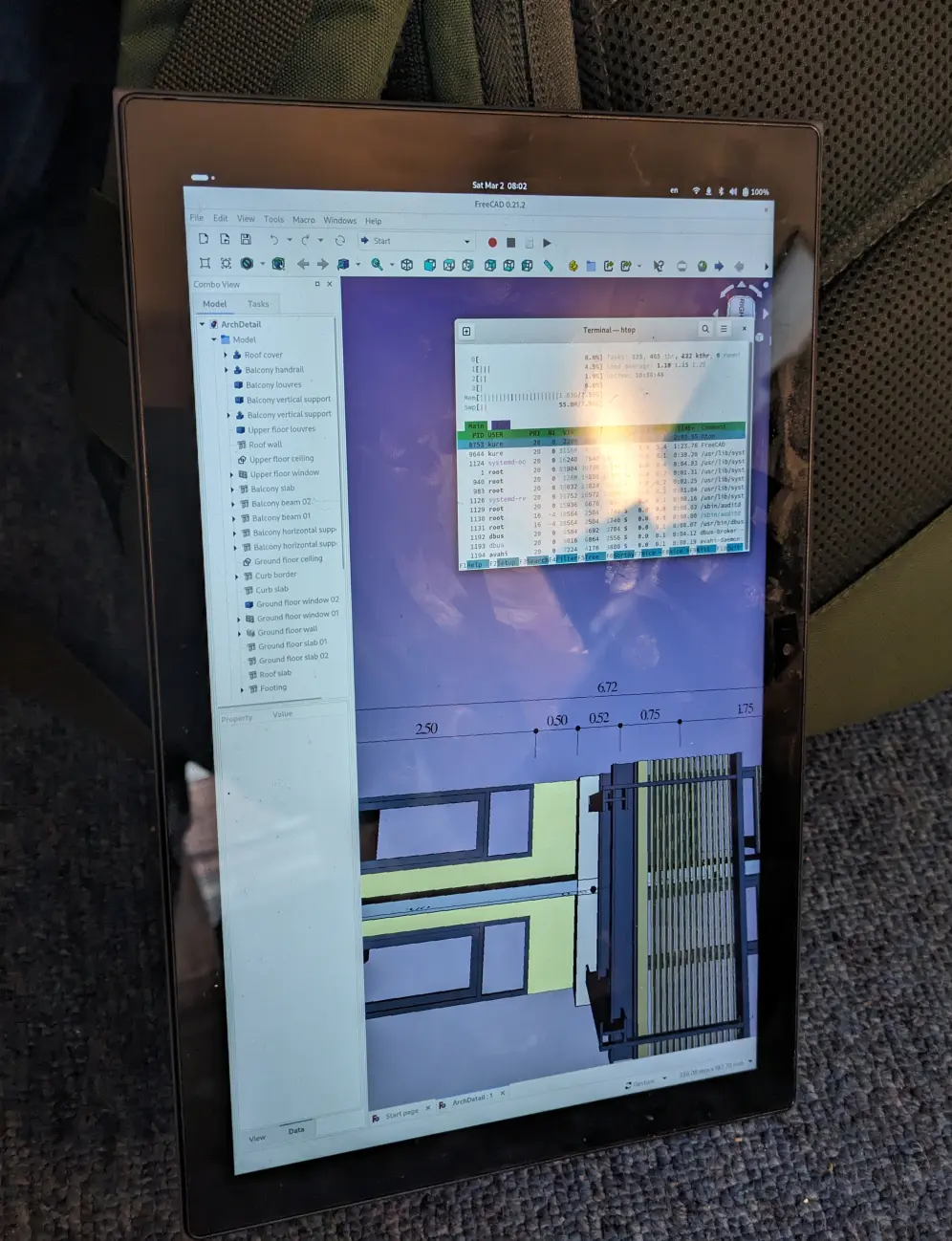
Thanks @[email protected] ! Absolutely perfect.
At first I didn’t know whether to be more impressed with how light FreeCAD is or how far low-end CPUs have come. So then I looked up a comparison between that Pentium Silver N5030 and my 2014 era Dell’s i7-4510U. And they’re actually pretty close. That’s six years of progress for you I guess.
Yeah I think I’ll pick one up, several are available.
I’ve seen some folks have some issues with suspend and such running Ubuntu on the thing, all good in Fedora? I’ve been a Mint guy for 10 years now and I have no experience with Fedora.
Damned, now I am afraid that I’ve oversold the thing. I’d hate if it came in the mail and you ended up disappointed.
Edit 2024-08-31: I’ve reinstalled the thing w/ Fedora 40 cca 3 mnts ago, I think I can safely say the “jerking” is gone.
There is actually one significant glitch with the picture jerking up and down on the display.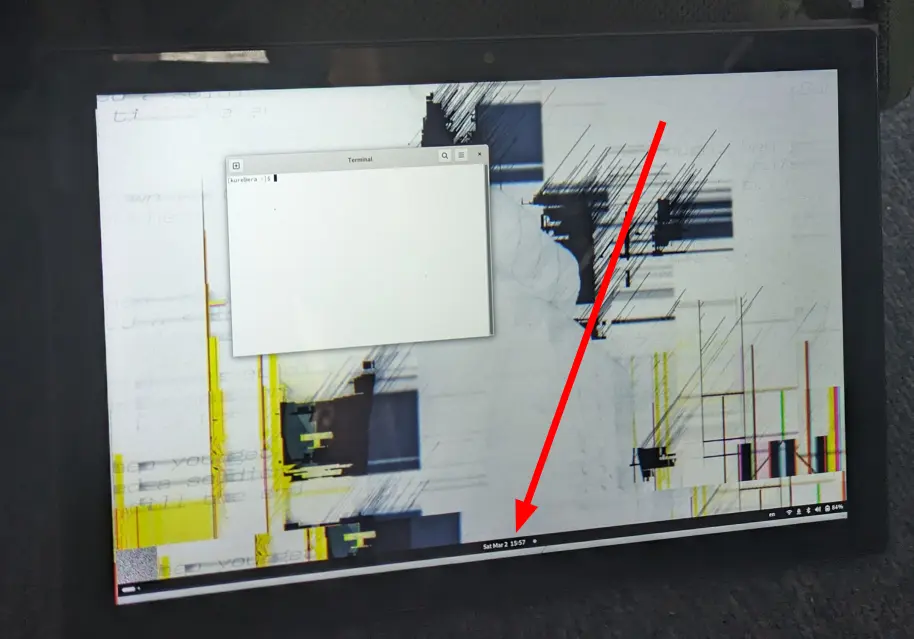
I believe it is a software glitch because I can fix it by maximizing a window on the screen or tilting window left / right. I never get to see it really, because right after login Mattermost client fills half of my screen.
Now i believe this has actually worsened since before. On previous versions (not sure 37/38) this has happened only seldomly, you had to play with the device a bit to replicate. But I believe it happened both in landscape and portrait mode.
On Fedora 39 it is absolutely unavoidable in landscape mode - it starts immediately sometimes “jumping up/down” angrily, but does not happen at all in portrait mode.
I’ve tried to replicate by booting Fedora 38 workstation live from flash drive - but I don’t thing that was a good method looking into it - the “autorotate” didn’t work whitch I am sure works after installation and I couldn’t replicate the jerking at all and I am sure it was there already before. I haven’t done full reinstall since I got it, it is possible it has already gone throught 37 upgrade 38 upgrade 39 and this is something I’ve picked up along the way but I’d be surprised. (Also don’t use Unetbootin to create Fedora boot drive - I keep learning that over and over again.)
When you mention susped - I’ve never bloody noticed - it does not suspend automatically! My xfce systems have “presentation mode” always activated so I thought it is something i’ve switched on - but if so - I don’t see obvious way to switch it off. I may have seen some error messages about suspend in the past? I press the power button shortly and it suspends light blinking, i press it again and it goes on again. This feels fixable but I don’t mind atm. It suspends reliably when the keyboard folio closes over it too.
Finally when the keyboard is away on BT for long it runs out of juice. You have to reconnect it to charge up for few seconds and then disconnect/reconnect again to make it work.
The chasis feels sturdy enough to me, but it ain’t as sturdy as a tablet (iPad / Boox ) with one piece metal backplate. Bottom half of the device back connecting kickstand is made of metal (I suspect that is where the heat exchange happens) and that is where a lot of it robustness comes from.
I am an admin by trade so I may not be objective. I have heard about but have never used Mint - I love my “xface”. I do exist in deb based environment like you though and I do know default Ubuntu. I’ve played with Fedora before because curiosity and I think the switch is painless. Pretty much same systemd, same Gnome 3, just watch out
dnf updateupgrades packages unlikeapt. Installing this thing I haven’t done a single “smart” thing. Out of the box it was better user experience than installing windows and everything except that jerking whitch before I had to notice over time worked marvelously. I think I recall looking for activation of hw acceleration in firefox and finding out it was already on. I may have usednmclito set my wireguard vpn profile but that may have been the total I’ve done in shell except usingdnffor speed and usingssh/tmux.I recall trying Ubuntu on it but while not useless it was far from Fedora. On Ubuntu I kept oscilating between x11 where everything worked but the touch interface was jerky and somewhat useless or wayland where touch was fine but not everything worked as I wanted. Under both scenarious the bluetooth keyboard didn’t work over bluetooth - only connected, and the auto rotation was a no-go. (No “jerking” if I remember correctly!). Fedora provides the best Wayland experiece I’ve seen. IMO well worth learning to deal w/
dnf- even though it’s only one device.
Why does it have to be ARM?
Not an absolute requirement but as I said I’m looking for very good battery life, which isn’t x86, I’m looking for passively cooled/fanless/ventless that will survive and thrive in 100° summer heat, which also isn’t x86, and I’m looking for “end user ready” so AFAIK that rules out RISC-V at present. So that pretty much leaves ARM.
And does it have to be a tablet?
A tablet or small laptop yes. 100% must be portable and battery powered. It’s a small shop with few outlets, so a desktop box with an external monitor and keyboard is pretty much out of the question, just no space. Plus it would be nice to be able to easily carry it with me to my various workbenches and tools as I do with paper plans. A toughbook might be a possibility but they tend to be thick, heavy and cumbersome. I want to be able to grab the thing by a corner to move it from one workbench to another without wearing out my wrist.
x86 works just fine in laptops with reasonable battery life. I’m not gonna get into the debate of x86 vs ARM, but you’re not gonna find an industrial Apple M1, and ARM PCs are rare, so you shouldn’t limit yourself to ARM.
All of that makes sense, but I think you’re selling the battery capabilities of current x86 mobile devices a bit short. I have a GPD Win Max 2 gaming laptop that if I keep it in flatland all day (i.e. don’t fire up them GPU cores…) it will easily last 10-11 hours on a battery charge. The current Toughbook 40 is rated for 18 hours (!) on a single battery and a used older model with a new battery slapped into it shouldn’t fall much short of that. I would definitely give the Toughbooks a second look. Handle one in person if you can – they’re smaller than they appear in pictures. I have one lying around someplace and I can dig it out to show you later. I use mine for a similar application, i.e. I leave it in my shop (automotive, or rather motorcycle) where my issues are grease and metal shavings.
The major issue you’re going to have is that there are few to no ARM based fully integrated machines – that is, an assembled ready-to-use tablet or clamshell laptop – that are designed to have the user install their own OS. Certainly not that I’ve ever seen. They’re all going to show up with some flavor of Android in the ROM, probably an outdated one at that, and they will not be “end user ready.” You’re going to be cracking bootloaders, hunting down proprietary SoC driver blobs, etc., and there’s still no guarantee of success.
Here’s a left field plan C: Consider building a Raspberry Pi based enclosure with a screen + keyboard + battery? You could probably put together something like unto the CutiePi but with a more bodacious casing. That’d probably be a DIY job, but what you wind up with would be hardware well and truly under your control and you can, of course, install your own OS on it. Making it work would be the easy part, making it durable and dustproof enough for your purposes would be where the effort goes.
(i.e. don’t fire up them GPU cores…) Yeah I plan to have the thing sitting in the shop with a 3D CAD program on with screen dimming/suspend set to “never.” I’m looking at the $200 price range, which is somewhere around “pretty good Android tablet” to “Used Toughbook.”
If I go the used Wintel route, I’d probably go with a Toughbook if I can find a fairly compact one. A lot of the ones on eBay in my price range are of approximate vintage to my existing laptop, but dustproof. But, “no charger included.” “Tablet only.” “No charger or battery.” etc.
Honestly I think the PineTab 2 or similar products would do…if their business model included “ever finish a product and bring a retail version to market.” A lot of the word on the street is “It’s pretty okay especially for the price, but the Wi-Fi will never work because for some reason we’re using chips that just don’t and won’t have Linux drivers.”
Yeah I plan to have the thing sitting in the shop with a 3D CAD program on with screen dimming/suspend set to “never.”
BTW, FreeCAD is a zero (or near enough to it, see my other comment) workload for your GPU. It does not use GPU acceleration at all internally. You said you were using FreeCAD in your original post.
I’m reasonably certain most/all of the consumer Android tablets will not be able to handle your kind of workload. Certainly not any of the very few Linuxable ones. (Credit to @jesta there for posting a few that I was not aware of). Battery life is going to be your issue, there. You’re looking at a 3-5 hour screen on time from one of those at best. And none of those are ruggedized. I think you’ve painted yourself into a corner by making your base requirements impossible for your budget. I’m not saying that to argue; I’m just saying how it is.
…Huh.
You wanna hear something wild? For years, the only reason I ever booted my Inspiron into Windows was to use Fusion360, which IS GPU accelerated, there’s a whole menu about it.
FreeCAD running in Linux on that same machine always outperformed Fusion360, and you’re telling me FreeCAD runs in software rendering? I’ve long suspected the discrete GPU on that laptop wasn’t working properly, this might just confirm it.
https://forum.freecad.org/viewtopic.php?style=4&t=65717
FreeCAD of course “uses” the GPU in the same way that any graphical application must do, in order to put pixels or polygons into the screen buffer, within the graphics driver for whatever your video card is. The Coin3D modelling engine behind the scenes technically uses OpenGL for the final render to screen but none of the model geometry calculation or tessellation uses the GPU in any capacity whatsoever. FreeCAD’s workload is therefore almost entirely in software on the CPU.
That I knew because you can run FreeCAD without it’s GUI, you can import it as a module into any random Python script if you really want to.
I wonder if the raytracing workbench can run on the GPU? And I’ve got like three other things I should be concentrating on that I’m not going to look it up.
Maybe throw in a budget to help people narrow down the search. Else consider a budget android tablet + case with port covers and use some kind of remote desktop application over lan. Not sure what software (you may have a preference on Foss or proprietary) or what tablet (need the budget)
Edit for 20 mins of searching so take it with a grain of salt: looks like anydesk has a Linux client if you don’t care about proprietary. Else VNC/tigerVNC might be a good way to go then get an android client for them like AVNC on fdroid. Personally haven’t done this so maybe someone who does have the experience can shine some light (or post questions on the Lemmy instance). As for the actual tablet any modern android should do but I’m going to assume less is best in terms of price so something like a lenovo tab P11 or a fire tablet HD 10 + a case designed to withstand kids shouldn’t break the bank.
May I interest you with a Thinkpad X230 with an extended (9-cell) battery?
Maybe on a different day but…is that any better than my Dell Inspiron re sawdust in the cooling fans?
I’d recommend something fanless, but I don’t knownif it would handle all the CAD.
Yeah that’s the idea.
On Amazon, there are a couple of industrial machines with the KINGDEL brand/label that I’ve used in my soils lab that have held up pretty well. They’re fairly inexpensive for what they are, would probably work with Linux, much more than windows 11 since they’re not exactly running the latest generation CPU’s Honestly, I think I would be looking for a keyboard used in the medical industry or an industrial keyboard that is membrane based. If you’re getting a nicer one be prepared for a little bit of sticker shock. Ditto for the mouse.
There’s nothing rugged enough out there. Over a long enough time it will die. My two cents would be to minimize physical connectors or makes covers to protect them.
My shop (not wood) uses an old, obsolete and honestly useless Microsoft Surface tablet, since
A it has no fan just a hinge
B 2 charging ports with usb c and the magnetic charger
C Bluetooth which u can get a cheap membrane something that will work, and a Bluetooth mouse.
D has a touch screen as a fallback.
Linux is pretty good on it with a gnome based distro and it has enough Horsepower to run FreeCAD.
That said even if u don’t like Microsoft I believe Walmart or something similar offers 2 in 1 windows laptops that have the same or worse specs. That’ll do.
What about building or buying a cheap tower, and placing it outside the shop while running peripherals into the shop?
Maybe get a silicone keyboard cover? https://www.amazon.com/Silicone-Keyboard-Protector-Compatible-Keyboards/dp/B07N115MZZ There are plenty that wrap around and should protect it all, and are rather inexpensive.
Another option is to just have a big ass cable for HDMI and USB and have the actual computer hosted somewhere less dusty, like a office. Linus tech tips did a few videos talking about sending the computer signals from a gaming room out to a server rack and back. That could be the cheapest and most flexible option.
In my case this would require a 200 foot weatherproof HDMI and USB cable. My shop is a small building on the back corner of my property.
Looks like it might be as easy as running cat6. No idea but Google says this: https://www.reddit.com/r/HomeNetworking/comments/uqtr2w/i_want_to_have_my_pc_accessible_from_two/
So I can either spend a few hundred dollars running a long ethernet cable in a conduit out to my shop, another bit of money on a Wi-Fi access point (I may or may not have a working one lying around) and then a couple hundred bucks on some Android device that can run some kind of remote desktop software…for maybe $600 to $1000 total plus the time and effort to dig a trench…
Or I could spend a couple hundred bucks on a machine that can just run the software I need it to run locally.
On the first option: I wasn’t suggesting all of that. The Ethernet seems to be able to run video signal and USB signal - maybe on one cable and maybe on 2 cables. So you’re just talking about a cat6 to HDMI/USB adapters and a monitor and a USB hub/ keyboard/ mouse in the shop, and a regular PC and adapters in the office. 500 feet of burial rated cat6 is around $160.
I was just offering another potential solution - no need to get snarky. If you need the power on your device, or you don’t want to fuck around with transferring files back and forth, that seems like a better option. But like I said initially - I haven’t done this - I just know that others have and it might be worth checking out.
Then put it in a box. You only need to be able to see a screen, not a computter, and only your input devices need to be exposed to the dust
Yes, you want something with an IP rating to protect against dust, probably 64 or better (6 means dust-tight, 4 means protected against splashing water). Or at least something fanless, or if you must have a fan, with an air filter on the intake.
I don’t have any specific recommendation, but any Linux tablet that can handle 3D graphics (at all, not talking Crysis here) should do. A quick Google finds people using Pinebooks.
If ypu can get hold of an old point of sale system, these might do the trick. Modern ones are usually solid-state all-in-one devices, often with no fans or moving parts, and an aluminium alloy chassis that doubles as heat sink. They normally have good IPxx rating for moisture and dust ingress protection.
deleted by creator
I just use an old -2012- dell mid tower. I have jank dust collection if I even run it. It’s survived for 5yr and wasn’t cleaned out after it’s first life in an office for 7yr. Saw dust is easy to deal with in a desktop. It’s oily substances that are more problematic.
I can’t believe I’m saying this, but if you can find a cheap MacBook m1 (I have one for work and I hate it) might be OK for this. Get a stick on key cover for it. The only thing that is great about it is battery life, like 2 days with moderate/heavy use. Set up an remote client to connect to your machine and use it that way. Screen is great, only openings on it are usb-c ports and the keyboard.
I specifically had Apple in mind when talking about keyboard dust problems because IIRC their butterfly switch keyboards could not survive even slight dust contamination.