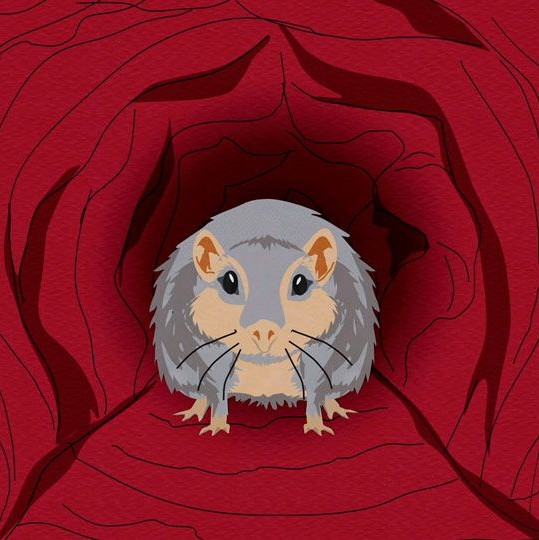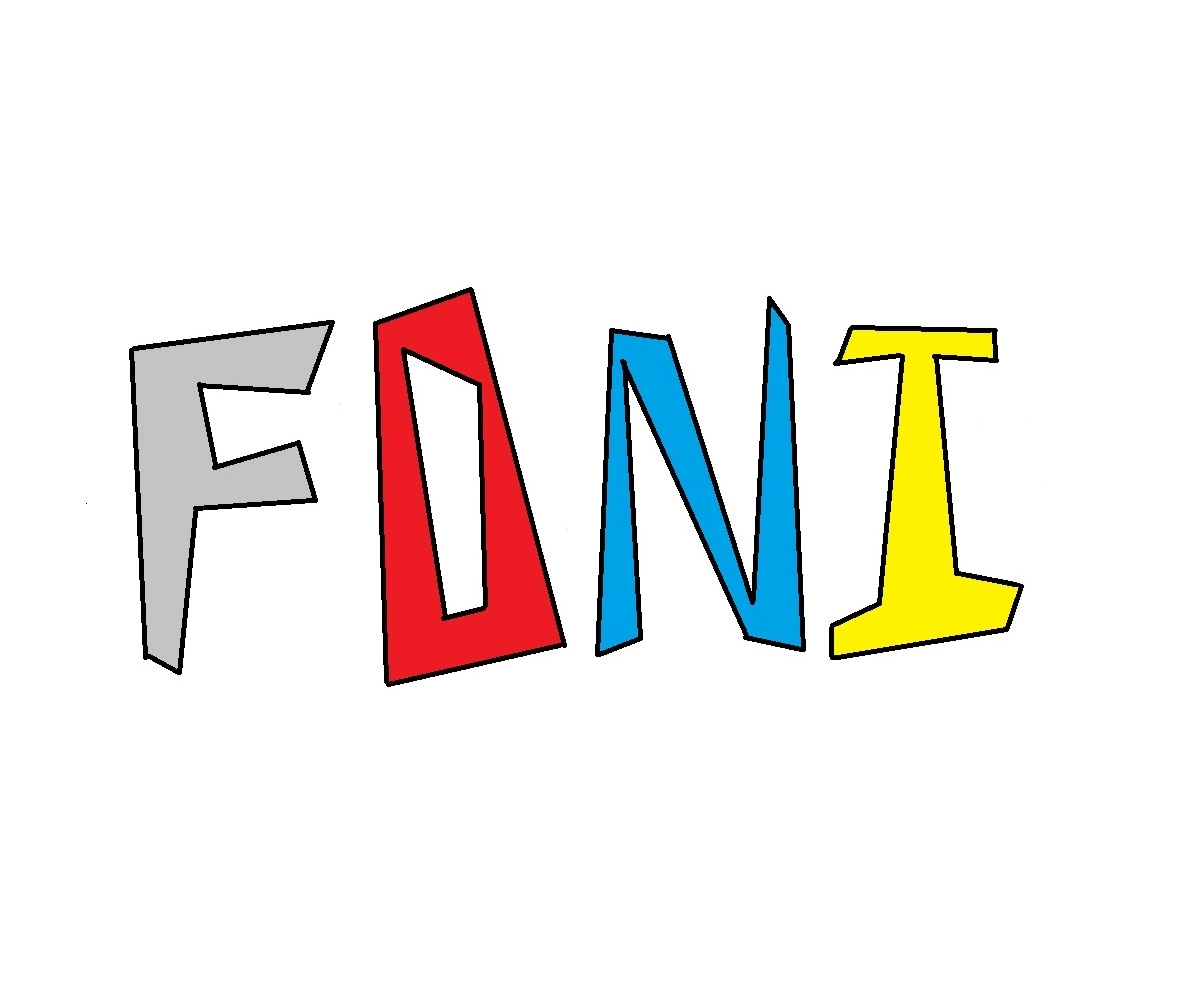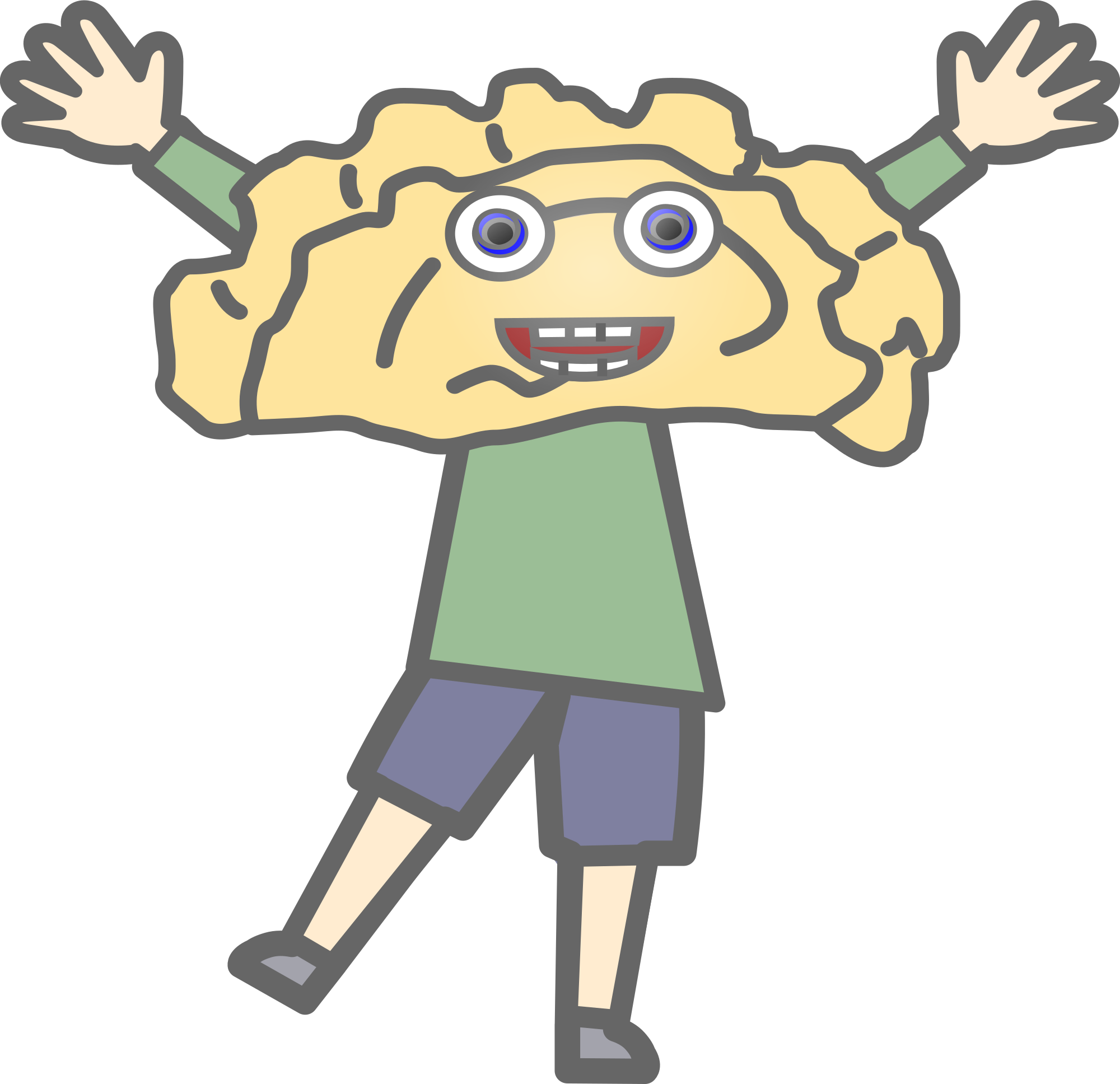I have Samsung UE40J5200AW and it has that screen mirroring feature. Whenever I try to use to cast from Windows 11 to this TV, the stream stops after few mins of playing.
I have no idea if Samsung doesnt allow to play full screen videos from casting devices or not. I have tried to connect both PC and TV via Ethernet and see if it will help, but its happening all the time.
Whats interesting it also happens when I cast via my lineage os phone and I checked it on different TV and had the same issue.
Whats your ways to cast videos from PC/laptop to TV?
I’m just plugged in with an hdmi.
Yup. My gaming rig lives next to our TV
If I’m on the go, I’ll hook up my laptop to the TV with an HDMI cable, set the TV as a duplicate screen so I can close the lid on my laptop (make sure closing the lid doesn’t lock your computer or put it to sleep), then use my wireless mouse and keyboard so I can sit on the couch/bed/whatever and control it from afar.
At home, I bought a micro PC that I keep connected to the TV via HDMI. Then I use a wireless mouse/keyboard to control it from the couch.
The micro PC has WiFi so I can connect it to the Internet, and all devices on my home network can see each other, so I can quickly copy something from my regular PC or laptop to the micro PC if I want to view it on the TV.
I mostly use the micro PC for my streaming services. I don’t trust my Smart TV to be connected to the Internet, so I don’t use any of its apps. But I’m old; I’m used to TVs being dumb devices. I don’t like handing over control of my apps to companies; I’d rather access them directly from a computer.
wifi from a phone. hdmi from everything else
I use a Steam Link, but that’s no longer available as hardware, only an app. I don’t have any experience with it but I read somewhere you can set up RaspberyPi to work in the same way.
Though I have to say - while it works wirelessly, for games it is better to have wired connection.
I did this with my Steam Link in the past. Interestingly enough, my new Smart TV has Steam Link as a downloadable app for it, so I don’t need my physical box anymore.
You can use pretty much any device that runs Android or Linux to run Steam Link. Even something like a Chromecast will do.
Nvidia Shield and FireTV cubes are a decent replacement.
But yeah, you’re going to have input lag with those options. It might not be noticeable with something like Civ, but for stuff like Elden Ring or other games where timing is important it can cause issues.

I use Rygel on my laptop to serve all the videos and VLC for Android on my Chromecast which is connected via HDMI to the TV. Both Laptop and Chromecast are on the same WiFi at home.
You could try and bridge it with the steam link app.
Try a file app that allows you to view local network devices. If not, with a little more configuration you can find out about Kodi or Plex
deleted by creator
I’d suggest figuring out the Windows casting issue. My TV is hardwired to the network, so maybe that helps.
Here’s a script for a mode switcher. Works great using psexe to wrap it in an executable.
Do { CLS $Mode = Read-Host "`r`n(W)ork, (P)lay, (M)ovie?" } until ( 'w', 'p', 'm' -contains $Mode) if ($Mode -eq "w"){ # Work Mode displayswitch.exe /extend # Display taskbar and restart Explorer $p='HKCU:SOFTWARE\Microsoft\Windows\CurrentVersion\Explorer\StuckRects3';$v=(Get-ItemProperty -Path $p).Settings;$v[8]=2;&Set-ItemProperty -Path $p -Name Settings -Value $v;&Stop-Process -f -ProcessName explorer } if ($Mode -eq "p"){ # Play Mode displayswitch.exe /external # Display taskbar and restart Explorer $p='HKCU:SOFTWARE\Microsoft\Windows\CurrentVersion\Explorer\StuckRects3';$v=(Get-ItemProperty -Path $p).Settings;$v[8]=2;&Set-ItemProperty -Path $p -Name Settings -Value $v;&Stop-Process -f -ProcessName explorer } if ($Mode -eq "m"){ # Movie Mode displayswitch.exe /internal #Hide taskbar and restart Explorer $p='HKCU:SOFTWARE\Microsoft\Windows\CurrentVersion\Explorer\StuckRects3';$v=(Get-ItemProperty -Path $p).Settings;$v[8]=3;&Set-ItemProperty -Path $p -Name Settings -Value $v;&Stop-Process -f -ProcessName explorer }I use an HDMI switch to connect my computer and my chromecast to my projector since it only has one HDMI in port. Wireless comes with all sorts of possibilities for signal degradation (interference mainly, especially from wireless controllers or any smarthome stuff you may have).
I’ve used Moonlight (app) and Steam Link (both the app and discontinued physical hardware). They’re both pretty decent, but I haven’t used either in ages.
It depends on what you’re trying to run, but both are free so you should just give it a try.
Edit: I misread the original post as being some silly
 question. I used to use the physical Steam Link for watching videos a long time ago, but if you’re just running video files I’d recommend something like Plex.
question. I used to use the physical Steam Link for watching videos a long time ago, but if you’re just running video files I’d recommend something like Plex.I used to have a Miracast dongle and it worked like a champ. No wifi needed and it did exactly what I wanted. I always thought it was cool, but it never really caught on. Android killed off support a few years ago. You can still use it with Windows, but I mostly use a Chromecast now for convenience.
Jellyfin is the way