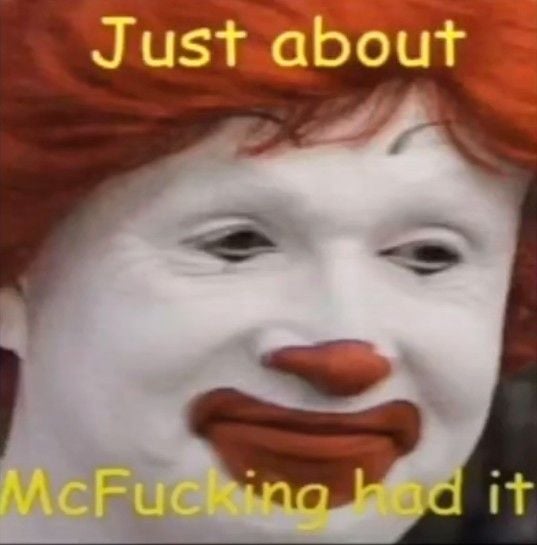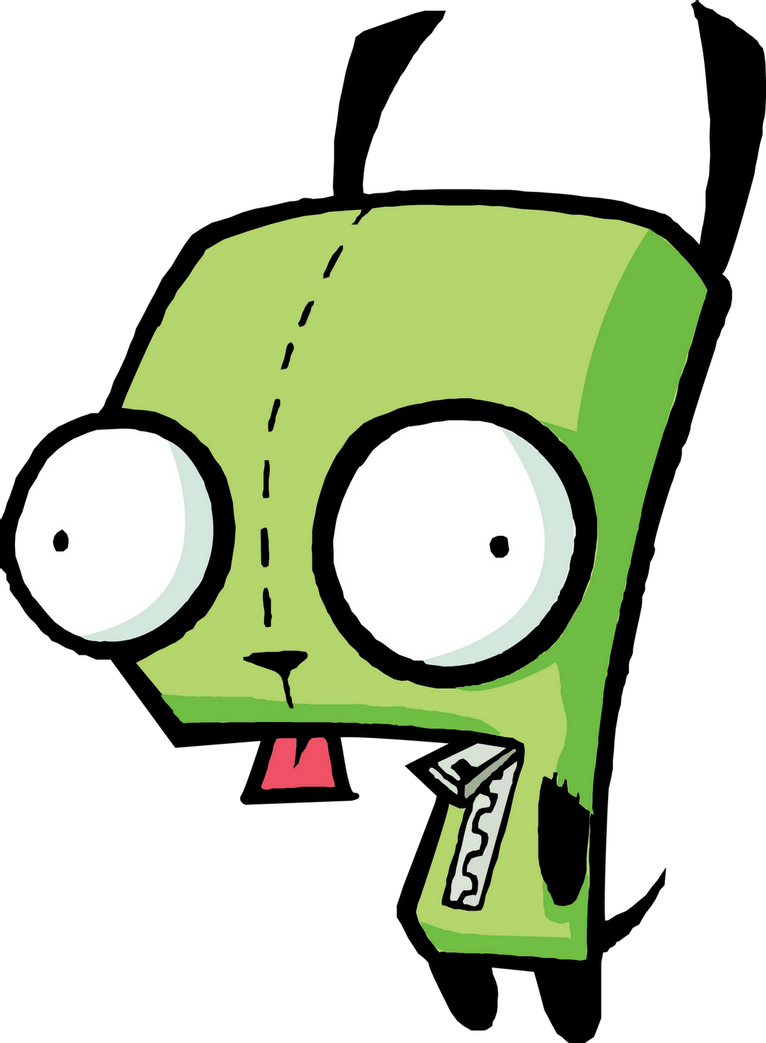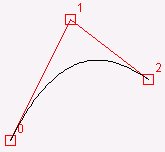[Resolved!]
I traded my cousin some really expensive RAM that I happened accross for his old desktop, that he put his graphics card into that he swapped from his newer computer. If I plug the desktop into the wall and try to turn it on nothing happens. If I open it up I can see that the where the wire from the power supply plugs into the graphics card there Is a little light on. So clearly some power is getting somewhere…
How do I go about trouble shooting this, and what tools do I need? I assume at minimum a multi meter? Not really sure what to do, it’s been decades the last time I built a computer.
Board says “Asrock H110M-HDS”
Edit: Attached a Pic and noticed the light is actually on the graphics card, not motherboard. Added addtl info.
Update: So now all of the sudden the fan spins. I am at a loss as to why it spins now, as I haven’t actually really done anything. I ordered a speaker for the mobo, so waiting for that.
Final update: It works! I apparently had either a bad monitor or bad display port cable. But using another monitor with DVI I was able to finally get it to fully boot!
I am not sure what got the fans to eventually work, maybe just a cable was jostled.
I really appreciate all the advice! I definitely know a lot more and feel better equipped to do things with it now.
First thing. If you stick your hand in the case, make sure the powercord is disconnected from the power supply, and then press the powerbutton. This discharges capacitors.
Don’t fret too mich, it’s like Lego, most stuff only first one way, and you don’t need much force to plug or remove stuff. If you need to use more force than you can apply with your finger, mostly you are missing a latch, hook or something else that is holding the thing in place… check again.
The machine has an onboard Videocard. So a good option is to remove the Videocard and test the system to see if it gives any sign of life without the graphics card.
Removing the graphics is a bit tricky as it usually has a little latch near the back of the connector it is in on the motherboard (check a quick YouTube video on removing a graphics card).
Then try if it starts.
Then check all the connectors if they are seated properly. Especially all the small cables in the motherboard, they listen really carefully and must be on the correct headers.
Check if it starts again.
Remove and re-seat the internal memory. I’d recommend quick YouTube video here too. It only fits one way.
Check start again.
Then disconnect all other devices like the harddisk etc. just pull the cable on the drive side and leave it dangling… it’s only for testing.
Of none of this works, I’d recommend getting the guy that traded it help you out.
Make sure the RAM is seated correctly. If the tabs on the sides of the modules are not fully locked, the module is not seated. This will cause the system not to boot.
Seconding this. If they don’t click, they still feel in. They gotta CLICK. For people new to building, you gotta press harder than you probably feel comfortable pressing.
Just jumping in here to let you know that most of the people here missed one of the most basic and first steps in pc repair… CLEAR THE CMOS!!!
There might be a jumper on the mb but the easy way is to remove the battery and try to turn the power on and off a few times.
Replace the battery and the computer should try to POST.
I know it seems crazy but sometimes computers that won’t post had major hardware changes and the bios won’t let power through. Not sure why but clearing the cmos will revert to defaults and get you to the next step of troubleshooting.
Source: 20 years pc repair technician.
Also 20 plus years. This will fix a ton of boot issues.
This, I used an old board and it didn’t work until I replaced the (button) battery . After that, you can troubleshoot the board adding components one by one and listening to the beeps. There’s a code. Left the GPU as last element and use the integrated one always until all is working. If a external GPU doesn’t work, it could be not enough power. If memory fails, beeps again, try to find a working one and go from there…
What wattage is the PSU?
You could try taking the GPU out entirely and see if it gets anywhere. If it runs fine without the GPU it’s probably wanting way more power than your PSU can provide. I doubt that’s the issue for various reasons, but it’s a possibility.
My guess would be the PSU as well. It could be dead, or not plugged in right, or underpowered. Pulling out the GPU is a great idea. At least if it boots that provides some direction.
There’s usually a four prong power connector on the top left corner of the motherboard. I always forget that one, nothing works without it plugged in too.
Depending on what cpu it is, you should be able to try it without the gpu. Also Google the mobo and try to find its manual. The manual will tell you things like what you can plug in and where. It’ll tell you compatibility crap too. You’ll have two spots on the back where you plug in the displayport/hdmi cable for your monitor – the gpu, and the mobo. Use mobo port and take out the gpu and see if it starts. POST is key. My old gigabyte was a badass and had a led number box so troubleshooting was cake. With other ones, there’s gonna be miscellaneous spots with lil lights that’ll blink (the manual for the mobo will tell you)
Edit: Is it possible there aren’t lights? I read through this a few times and don’t see anything.
Amazingly the computer came with the motherboard manual. I think something was wrong or a component was incompatible with the old one, and they had this one available.
Someone else suggested buying a speaker to hook up so I can hear the beeps. Do the lights provide the same info as the beeps?
Do the lights provide the same info as the beeps?
Yes, but whether you have lights or just beeps depends on your board. I think yours does not have the lights, just the speaker pins.
I poked around at your manual lol.
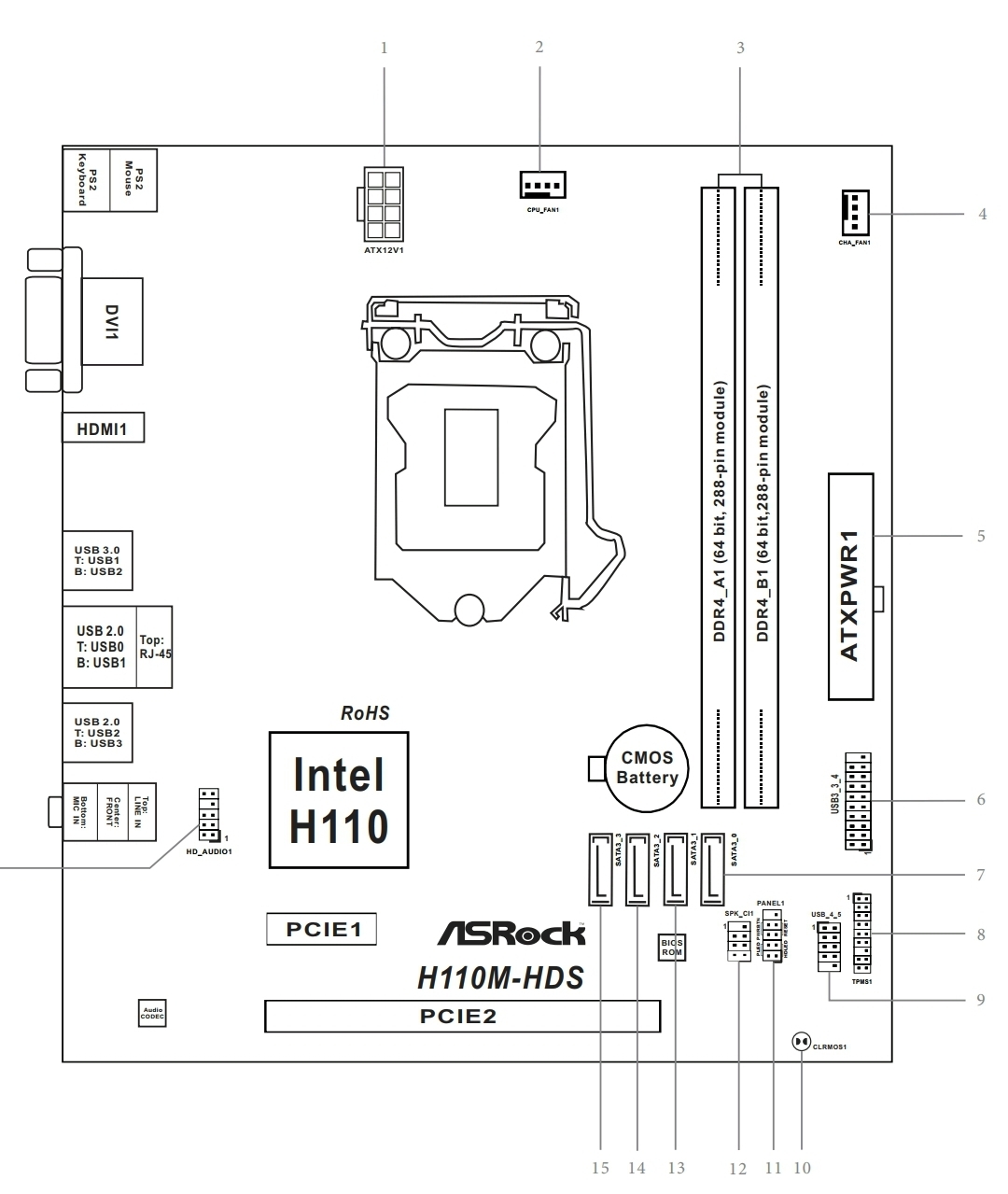
 #11. System panel. One left of it is for the wee speaker.
Also check that your chassis is wired up to this correctly, or, better yet, you can be a madlad and unplug it all and see what works. The caveat to that is… you have to know what order to do that in. Generally, your power supply has wires that go to all sorts of stuff, make dang sure you don’t power your cpu for very long without the fan/cooler. Once you know the cpu power and fan is working, keep plugging more stuff in til you find the problem.
I’d also mention if anyone hasn’t, be mindful of static.
#11. System panel. One left of it is for the wee speaker.
Also check that your chassis is wired up to this correctly, or, better yet, you can be a madlad and unplug it all and see what works. The caveat to that is… you have to know what order to do that in. Generally, your power supply has wires that go to all sorts of stuff, make dang sure you don’t power your cpu for very long without the fan/cooler. Once you know the cpu power and fan is working, keep plugging more stuff in til you find the problem.
I’d also mention if anyone hasn’t, be mindful of static.Yeah. There should be a page in the manual with a diagram of your board and it’ll tell you where.
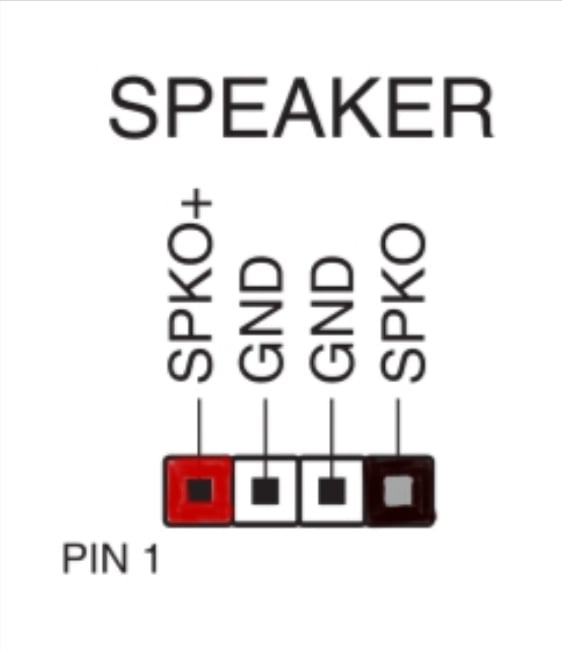 .
.
The power supply connect with the motherboard in more than one place. If “the wire from the power supply plugs into the motherboard” is a thing, that may be your problem.
Unplug anything that is optional (that includes disks and stuff that you have more than 1, like maybe memory sticks) and try to power the computer. If it works, replug stuff one by one.
As BigMikeInAustin said, remove everything and plug it again. I’d add to get a paint brush and clean stuff a bit in between if it’s dusty. Make sure to clean plugs and contacts, try not to clean electronic components.
Try to remove the board’s battery for a few minutes and turn the computer on again. Some times that’s enough.
Also, turn the computer on for a minute or two, turn it off, unplug everything, and touch the surfaces to see if they are hot. Try not to touch any printed circuit board.
Second unplugging all optional components (RAM is not optional) - and the video card in particular. A card that pulls more power than your power supply can provide could do exactly what you are seeing.
Here are the steps I would take. Powering the device on each time it seems logical and see if anything has changed.
-Check the power switch on the power supply. -Make sure the power cable is seated into the power supply. -Listen for any unusual noises when power supply is on -Open the computer and look for any codes or lights on the mobo, Google it -Check RAM is properly seated -Check all of the power cables visible to me from opening the case. 8-pin at the top, 24-pin on the right side, any hard drives/ssds, cable for graphics card -Inspect computer for any hot spots -Unplug video cable from graphics card the into the one on the mobo, this only works with some newish AMD, but most Intel processors are going to have onboard graphics -If nothing comes up and I can’t see any problems, you will have to start taking things out of the computer -Start with removing the graphics card -Check for any sort of damage to the power port and PCIe on the card and the slot Removing the card should allow better visibility of the mobo -Remove the back panel (if you need to) to see if all of the power supply cables are properly seated -Check any cable management in the back or any hard drives/ssd mounted back there
After this, if nothing has changed and I don’t have any more info I would probably take apart completely, check for any kind of damage, put back together and test again with the bare minimum and adding stuff as I go. If you don’t know how to take apart or put a computer together I would follow a guide on YT.
After that you should def have an idea what isn’t working, if everything looks fine it can be the power supply If the power supply seems okay and mobo isn’t showing any kind of lights or code (or signs of life) that is your best candidate
As you add stuff it should give you the best indication and if you are unsure, post another edit
My best guess based on your post is a dead motherboard but going through the steps like you want will avoid having to purchase an expensive thing for no reason
I have an asrock motherboard which doesn’t like losing power (z97, so a little older than this one). Usually, I have to press the reset and CLRCBTN1 buttons on the motherboard, flip the switch on the PSU, wait 15 minutes, turn the PSU back on, try turning it on using the power button on the motorboard, maybe spam the reset/clrcbtn1 button some more and hope it works. Sometimes I can skip the PSU part, but not often. Think my model motherboard has some manufacturing defect related to the CMOS, because others have reported similar issues.
Edit: Link to thread about the reoccurring problem: https://www.reddit.com/r/buildapc/comments/2jrt1b/psarequest_possible_reoccurring_problem_with_the/
The outside plate says It’s a Foxconn 115XDBP if that provides any information
I might be asking a dumb question here, this is the right community for that after all. But have you asked your cousin what might be wrong?
He doesn’t live near me, and it supposedly booted before he gave it to me. If I understand correctly, he had a family friend that has a PC repair business assemble the old one, with the old card from his newer computer. Everything seems professionally done with all the fancy zip tie cord management… but I don’t know.
It’s been a while since I worked on this, so maybe I will text him and see if I can refresh my memory.
So it worked and he gave it to you, and when it arrived at your place it no longer worked? I’d try checking that all the internal cables are connected properly; one of them may have jostled loose in the journey.
So it worked and he gave it to you, and when it arrived at your place it no longer worked?
Yep, that’s the story. He’s a good guy, so I have no reason to doubt it. If there are any shenanigans, it would be the guy at the shop (that I don’t personally know) maybe tricking him into showing it booting properly. But that seems far fetched.
Is there a particular order to work through, that makes most sense troubleshooting wise? My hand is having trouble being nimble enough to reach a lot of places.
Is the light on the motherboard or inside the metal box for the power supply?
More of the old, old ones would not do anything if any component was not properly seated. So maybe unplug and replug everything?
And if that doesn’t work, I would start systematically removing components to see if I could get a different response from the computer.
Sorry, I hadn’t had it fully opened on the other side… it’s actually the graphics card that has a light. I got tricked when I was looking in from the other side.

That power connector is not supposed to hang loose in the air. Check the handbook for the mainboard to find out where it’s supposed to connect to.
The 6-pin connector? That very much looks OK to me. I don’t see where it would go.
However there’s disconnected 2 pins on the graphics card.
It looks to me like that’s a 6+2 connector and they only needed the 6-pin so the +2 is just left dangling, which afaik is fine.
I saw 8 solder blobs, but I’m not sure if it’s actually an 8 pin anymore.
Oh, yeah, okay, good point. I didn’t notice the solder. I’m not sure if it’s actually a six pin anymore. I have zero clue how an 8 pin GPU would react to only having 6 pins.
If you look closely on the upper picture in this reply, you can see, that there is only a 6-pin connector, the 2 extra soldering points are unused.
That gpu looks like it only has 6 pins, not 8, so it could be fine.
Looking at the Asrock product page, there is only an additional 8-pin-connector at the top left, no
46-pin.It’s plugged in. I believe those are extra for something else thar he ziptied to the graphics connection. Here are a couple images.


It’s fine. The PCI-e is another one for a graphics card that requires more connectors to be attached.
Okay, most absolute basic troubleshoot check: is there an on/off switch on the power supply that might be off?
Yes, there is one on the back of the case that I switched on.
If it were off, I would assume there wouldn’t be anything to power that tiny light near the Graphic card connector.
Edit… not an assumption anymore. If you turn the switch off, the light turns off.
I would test the ram first. Go stick by stick then DIMM slot by DIMM slot.
Seconded. If the RAM is not compatible or properly placed, the PC won’t do anything.
Are you getting any POST codes?
? Remember my knowledge is basic.
It doesn’t seem to turn on at all, there is no workable video output.
POST codes are beeps. None of those at all?
There might not even be a speaker installed
Nope, nothing. The light on the case button doesn’t activate, there are no noises or beeping, the fans don’t spin. The only sign of electricity at all is a small light where it connects to the graphics card.
POST means Power On Self-Test. All motherboards will run some diagnostics and detect basic problems (e.g. missing RAM, no boot media).
If the motherboard beeps, you can look up the motherboard and see what the number of beeps means.
So the circle is where a little speaker should be attached:
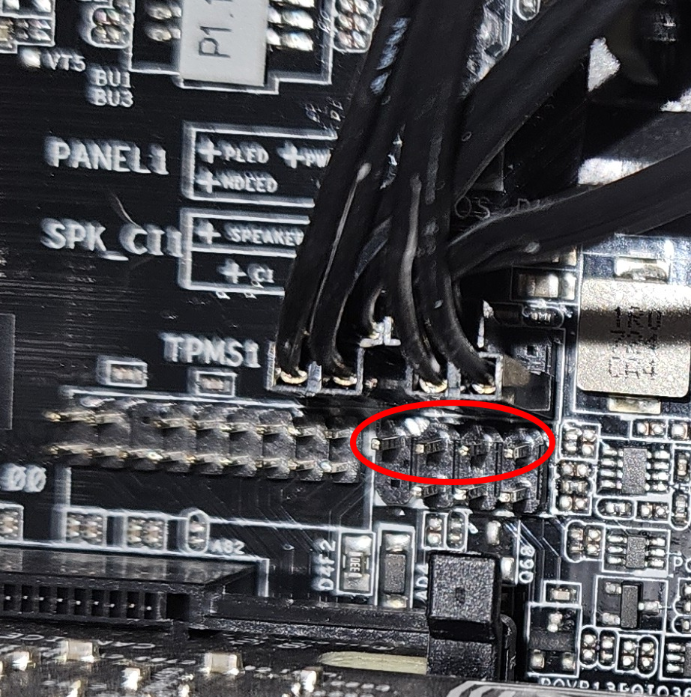
Sometimes these come with the case, but in your case not apparently or the PC guy would have attached it. You can buy these pretty cheap (one or two bucks) and they look like this:

When you have one attached and start the PC the mainboard will run some tests, and if it detects a problem there will be a pattern of beeps coming out of the speaker. You can look up what this pattern means in the handbook somebody linked above.
Is it posting? There should be led indicators that flash, usually an array of them. (The pattern as it lights up means stuff.) and if connected to a monitor, it should also flash some kind of boot screen. If it completes posting, it’ll at least go to bios. If the LEDs aren’t flashing at all…
the first step is to pull everything out and re-seat it. (Ram, gpu, power, etc.)
Start with seating the power sockets (to mobo, the minimum needed RAM, cpu and cpu fan (connected to cpu_fam header; usually next to the cpu).
Side note on ram, if it’s dual-channel or more, it matters where the ram goes. Consult your manual.